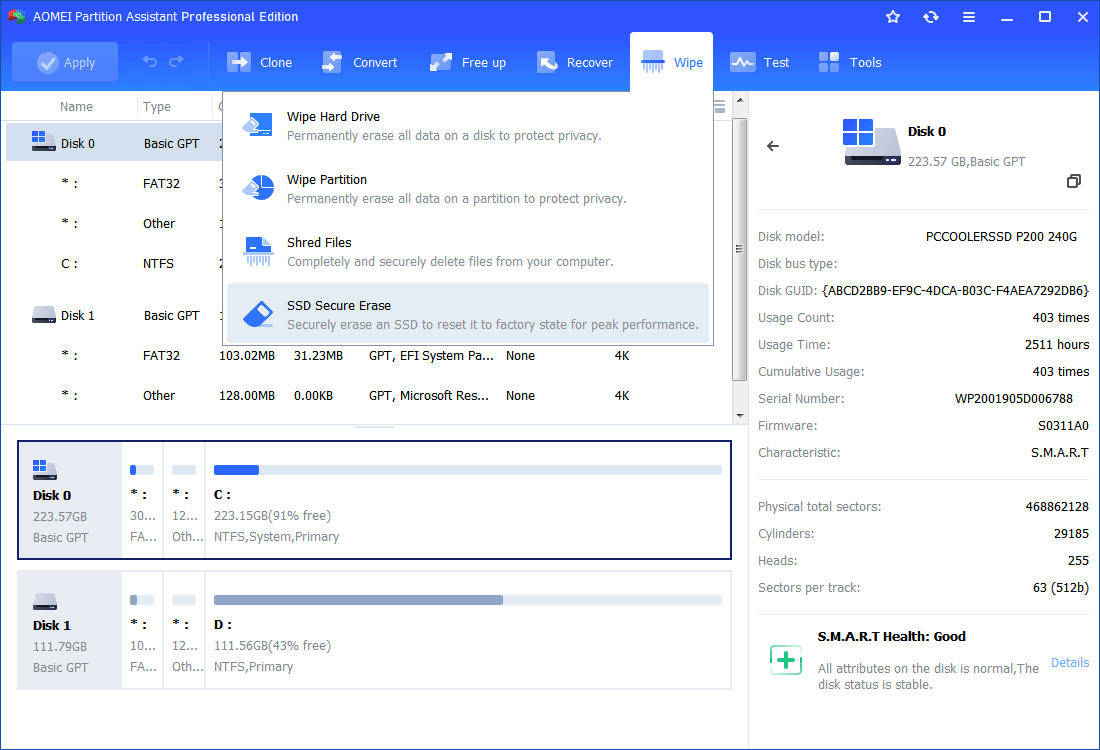How to Completely Wipe a Hard Drive Including OS?
You can learn how to completely wipe a hard drive including OS from this post before selling your drive.
Scenario
Why need to wipe a hard drive with an OS on it?
When you get a new HDD/SSD for your PC, you may want to sell or abandon the old disk. To protect your personal files, stored code, passwords, and other important information, it is necessary to completely wipe the hard drive including the OS before selling.
Many people will try to format or move files to Recycle Bin to clean the data on the drive. However, Formatting and simple deleting can't really erase any data, and they can be easily retrieved by recovery software. And most disk wiping tools can only work when you delete an external hard drive because they have to be run in a full system.
Then is there any way to wipe a hard drive with an OS on it?
Yes, there is! Next, you can refer to the following content to learn how to completely wipe all data from the target disks.
How to wipe a hard drive including OS?
You can use a third-party wiping tool, AOMEI Partition Assistant Standard, which can help you to enter PreOS mode to completely clean your hard drive including the operating system. And it owns several features to meet different needs.
● High Compatibility: No matter what HDD/SSD you are using, like Western Digital, Seagate AOMEI Partition Assistant can successfully wipe the data on it. And it supports lots of Windows OS, including Windows 10, 8, 7, XP.
● Pre OS mode: unlike other similar tools, AOMEI Partition Assistant can directly enter Pre OS mode to execute the wiping task, so you don’t need any extra device to create a Windows PE environment.
● Zero-filling wiping: It deletes all the data on your hard drive completely with zero-filling method that give a complete and fast deletion. And
Then, you can follow the steps to see how to use it.
✍Note: The data will be removed completely via this method and it’s impossible to recover them after that. So please be careful and back up important data to cloud or external at first.
Step 1. Launch AOMEI Partition Assistant choose “Wipe Hard Drive”.
Step 2. Select the disk you want to wipe and click "OK" to continue.
In this stage, you can also select a wiping method to wipe the selected hard drive according to your requirements and click "OK". (By default, the wiping method is Fill in 0.)
✍Notes: There are 3 more wiping methods provided by AOMEI Partition Assistant Professional edition that can erase the data more thoroughly, and you better security.
● Fill sectors with random data: It will overwrite your hard drive with random data to all sectors, making it even more difficult to recover important files.
● DoD 5220.22-M: It overwrites a drive with a set of zeros, ones, and data through 3 passes. It is safer but slower.
● Gutmann: It performs 35 passes to overwrite a drive, and it erases more thoroughly compared with the other methods.
Step 3. You can preview the shrink operation by viewing the "Pending Operations". To commit the "Pending Operations", please click "Apply" and "Proceed".
✍Note: You can also use AOMEI Partition Assistant to create a WinPE bootable USB to wipe in the WinPE mode or use other features.
● Addition: erase an SSD including OS
If your drive is an SSD, you can’t use the same way to wipe it. Intense overwriting zeros can reduce the lifespan and performance of your SSD. Fortunately, you can upgrade to Professional Edition, which provides “SSD Secure Erase” feature to wipe your solid state drive including OS, it completely and permanently cleans your SSD without hurting it and keeps its performance in the best condition. In addition, you can recover lost data if you have deleted by accident.
Conclusion
This is how to completely wipe a hard drive including OS before selling or give it away. And when you select a wiping method in step 2, the filling sector with zero is good for most personal hard drives. And if there is something really important on your disk that can't be shared, the rest of the 3 methods are the best choices.
In addition, you can clone your hard drive to a new HDD/SSD with AOMEI Partition Assistant before wiping it for backing up data or upgrading system disk.
✍Note: If your PC is running with the Windows Server system, you can turn to AOMEI Partition Assistant Server Edition.