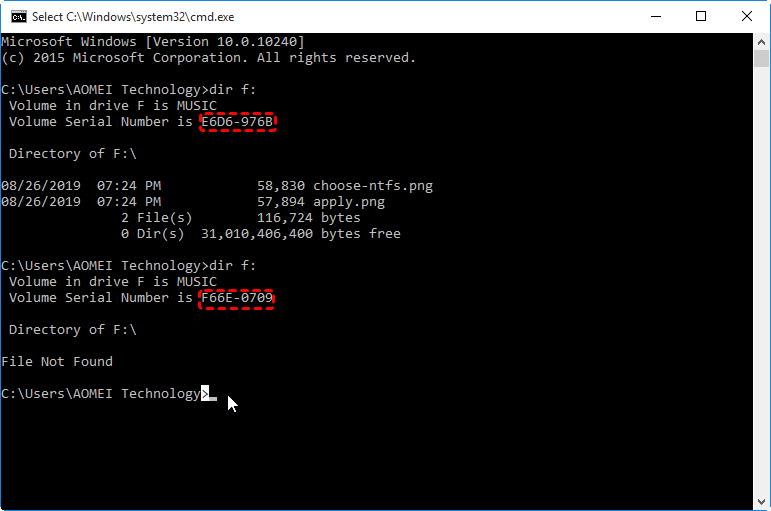How to Find and Change USB Serial Number in Windows 11/10?
You can change USB serial number quickly in Windows 10/8/7 with AOMEI Partition Assistant Professional.
Key Takeaways:
- The USB serial number is primarily used to distinguish a particular drive from others. This article will walk you through how to get USB serial number using CMD.
- The USB/PenDrive serial number relates to the date and time on your PC at the time you formatted the particular drive, and by formatting the drive you can change the serial number.
- With AOMEI Partition Assistant Professional, you can manually change the USB serial number without losing data.
What is USB serial number
USB serial number is an identifying number created by the operating system to a USB flash drive during the process of creating the file system. Generally, the USB serial number is a string of numbers to identify a USB stick and to store the basic information of the USB. Apart from USB flash drive, other storage devices like a hard disk drive, SSD, SD card have their serial number.
How to find or check USB serial number in Windows 11/10/8/7?
How to get the USB or other storage device serial number? To run USB serial number lookup, you can check serial number in the properties on Windows Explorer or using CMD. Open the Windows Explorer, and right-click the USB flash drive and select “Properties”. You will see the serial number under the “Details” tab.
If you can’t find the number on Windows Explorer, you can get USB serial number using CMD.
1. Press “Win + R” to open run box, and type “cmd” to enter Command Prompt.
2. Type the “dir [drive letter:]” command in the Prompt and press Enter.
How to change serial number in Windows 11/10/8/7? (with 2 methods)
For particular reasons, you may want to change or add the USB serial number for better managing USB and other disks. There are 2 ways offered to change USB serial number in Windows 11/10/8/7.
Method 1. Change USB serial number without formatting
Formatting your USB will erase all the data on the USB. The serial number can be changed without formatting? Yes, it can. You can turn to a USB serial number changer-AOMEI Partition Assistant Professional. With this tool, you can change your USB serial number without formatting in a very quick and simple way.
With a simple and clean interface, everyone can complete the task. Let’s see the specific steps.
Step 1. Insert USB into a computer, and launch AOMEI Partition Assistant Professional. Right-click the USB, and choose “Advanced” > “Change Serial Number”.
Step 2. You can set the new USB serial number in this window like 123456.
Step 3. Then click “Apply” to execute the operation.
AOMEI Partition Assistant Professional also provides more additional advanced features including chgange letter, change partition type ID, clone disk, perform disk conversion, and more.
By downloading this tool, you can better your computer and disk performance.
Method 2. Change USB serial number by formatting
The OS will randomly assign a string of numbers for your USB as the serial number when formatting. So we can format your USB flash drive to change the USB serial number
✍Warning: If there are important files on your USB drive, you can turn to method 1, or back up the USB firstly, because your USB needs to be formatted in this method.
Step 1. Double-click the PC icon, then right-click the USB flash drive and select “Format”.
Step 2. The information of the USB will be showed on a pop-up window, then click “Start”.
3. Open Command Prompt, and execute the command: dir [drive letter:] again, and you will find the USB serial number has been changed, different from above.
Conclusion
This is how to change the serial number of a USB drive via two different methods in Windows. As you see, AOMEI Partition Assistant can help you to change USB serial number in 3 simple steps without data loss. Besides, you can utilize this serial number editor to change other storage drives like SD, HDD, SSD on computer. And it is compatible with Windows 11/10/8/8.1/7, Windows Vista and XP.
Moreover, AOMEI Partition Assistant is more than a USB serial number. It has many useful features to help you to manage disk, such as converting boot disk from MBR to GPT, restoring partition on USB drive, SSD secure erasing.
If the system of your computer is Windows Server, you can use AOMEI Partition Assistant Server Edition to perform the operation of changing USB serial number.