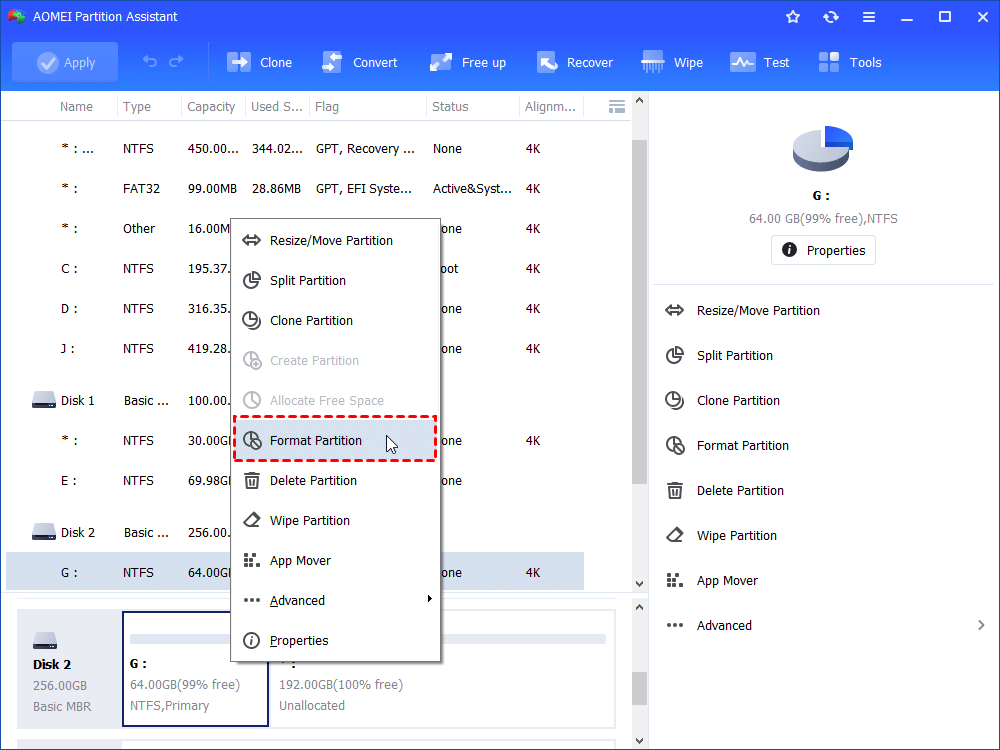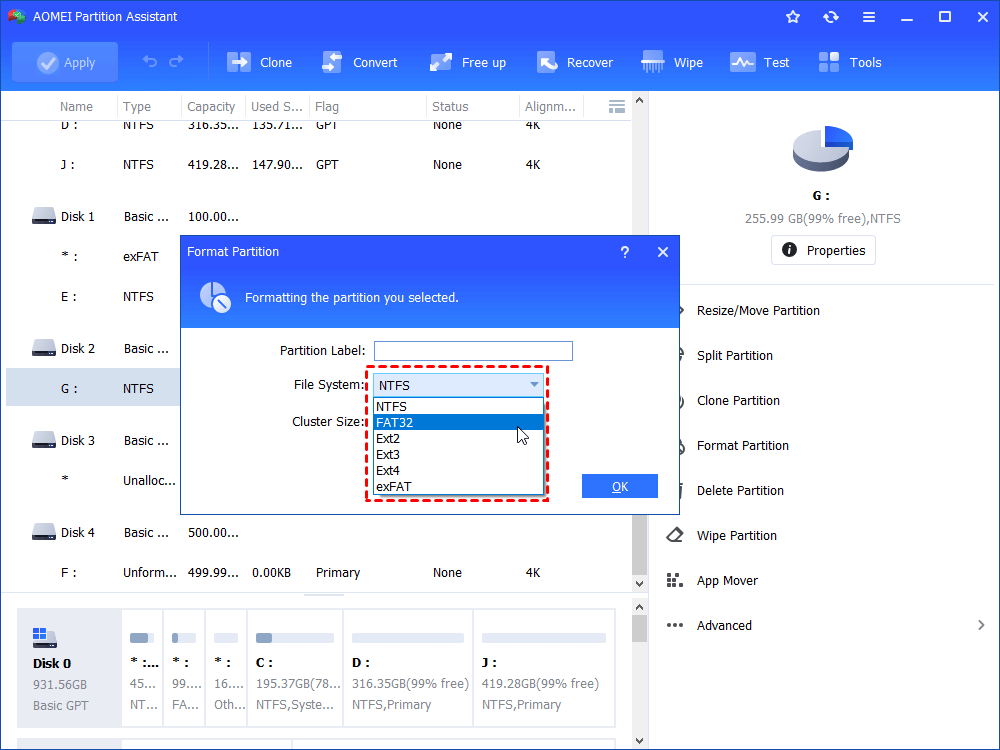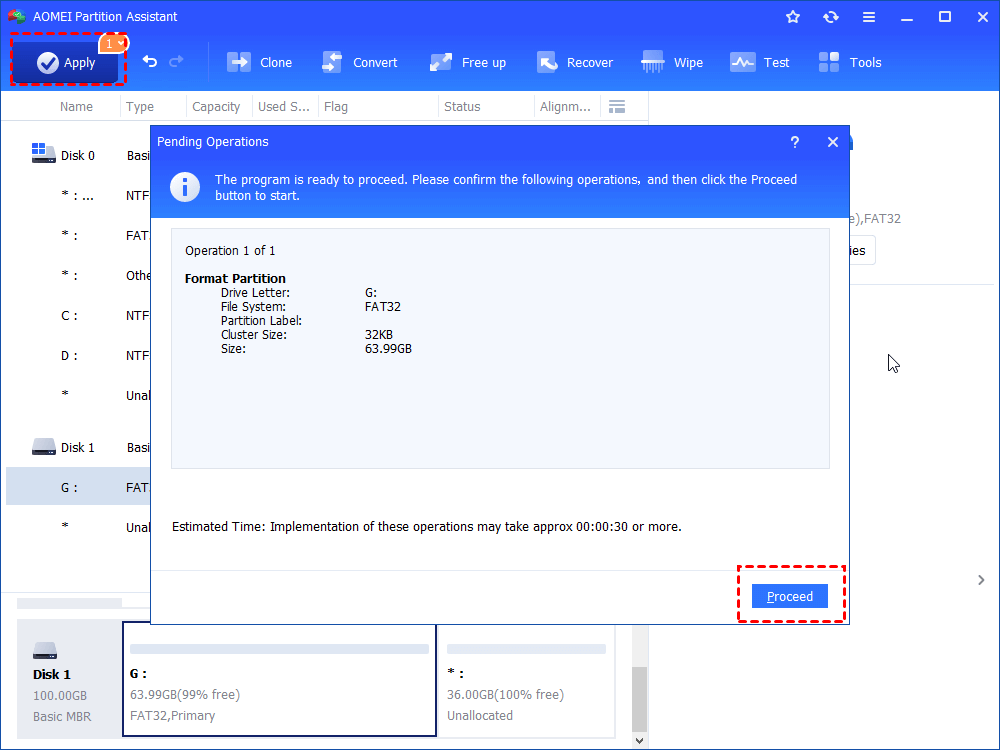Free Download Authorsoft USB Disk Storage Format Tool Alternative
Waste a lot of time to format a USB flash drive with Authorsoft USB Disk Storage Format Tool? How to quick format? Try the best free USB disk storage format tool - AOMEI Partition Assistant Standard to format USB within only a few seconds in Windows 7/8/10.
Authorsoft USB Disk Storage Format Tool
USB Disk Storage Format Tool is a freeware developed by Authorsoft Corporation, which allows you to format any USB flash drive like Kinston, SanDisk, Transcend, Corsair, HP, Sony, Toshiba, PNY to any one of the four file systems, FAT, FAT32, exFAT, or NTFS.
Besides, Authorsoft USB Disk Storage format tool has the ability to create a FAT32 volume larger than 32GB, scan drive for errors before formatting. This free format utility is for Windows XP, Windows Vista, Windows 7, Windows 8, Windows 8.1, Windows 10, and Windows Server 2016/2012/2008/2003.
How to Format USB with Authorsoft USB Format Tool?
To show you how to format a USB drive (4GB Kingston USB) with FAT32 file system, you can follow this tutorial:
1. Insert your USB to your computer and run Authorsoft USB Disk Storage Format Tool.
2. The program will detect your USB flash drive information automatically, brand, size, and file system, etc.
3. Enter a name into “Volume Label”.
4. Click “Format Disk”, you will get a warning that do you want to erase all data on drive G:\?, press “Yes” to format a USB drive.
The format operation will spend you about half an hour to finish. The time is so long, why can’t be quick to format? In addition, if your USB is in use, the USB Disk Storage Format Tool will prompt you “Error: Drive in use: G:\”.
A Better Utility to Format USB Dirve - AOMEI Partition Assistant Standard
You may use Disk Management to format a USB drive, but you have to know the USB larger than 32GB cannot be format to FAT32 in Disk Management. Thus, to overcome the shortcoming of Authorsoft USB Disk Storage Format Tool and Disk Management, as the best free USB Disk Storage format tool - AOMEI Partition Assistant Standard will surprise you, it allows you to quick format within several seconds, format the USB larger than 32GB to FAT32, NTFS, ext2, or ext3, convert FAT32 to NTFS and convert NTFS to FAT32 without losing data with NTFS to FAT32 converter, make bootable media, etc. AOMEI Partition Assistant is for Windows Vista/XP/7/8/8.1/10 users.
Following words are describing how to format a 64GB Kingston USB flash drive:
Step 1. Insert the USB flash drive into your computer. Free download Authorsoft USB Disk Storage Format Tool alternative - AOMEI Partition Assistant Standard. Install and run it, right-click the 64GB drive and select “Format Partition” at the drop-down menu.
Step 2. Choose FAT32 in “File System” box, edit “Partition Label” and “Cluster Size” if required. Then press “OK”.
Tips: Please backup your important data on the 64GB drive before formatting.
Step 3. Click “Apply” and Proceed if you have confirmed the “Pending Operations”.
After a few seconds, the 64GB Kingston USB drive is ready to store your valuable data.
AOMEI Partition Assistant also provides professional edition-AOMEI Partition Assistant Professional for advanced users; you will enjoy the advanced features like allocate free space, convert primary partition to logical, convert dynamic disk to basic, etc.