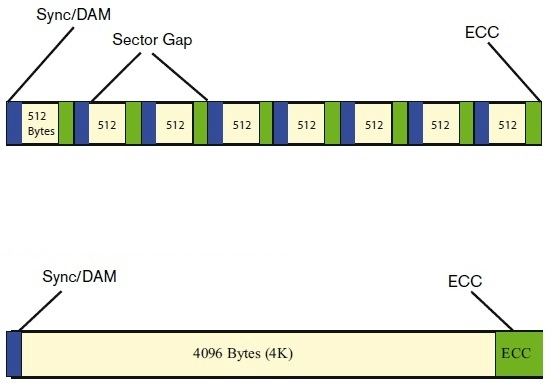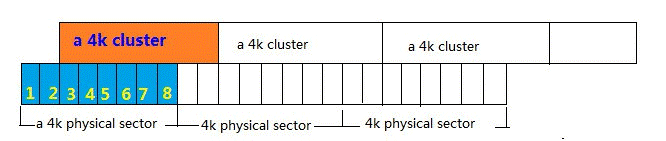Professional 4K Hard Drive Manager-AOMEI Partition Assistant
An excellent 4K hard drive manager called AOMEI Partition Assistant can help you to create 4k partition, 4K align partition, etc.
Content
What is a 4k hard drive?
4K sector format, or 4K native hard drive is a drive with sectors of 4096 bytes (4K). It is a reaction to the widespread use of large space drive, and it developed from tranditional 512-byte hard drive. Now the 4K hard drive somehow leads the tendency of hard drive development.
For a traditional hard drive, it always divides itself into 512-byte sectors to read and write data. But each sectors actually are not contiguous, there are gaps between sectors. As the capacities of hard drives have been increased, this sectors format would generate unnecessary waste of storage adapt to the demand for the faster data write/read speed.
4k sector size vs 512 sector size
Now, we have known what is a 4K hard drive, but what is actual the difference between the 4K sector and 512 sector hard drive?
512 bytes for a sector made sense in times when hard drives contain a few megabytes due to the sector size is the minimum space that would be expended, even if the file is smaller than that. However, today’s file average size is much more than 512 bytes, which causes the waste of disk space. Thus the 4K sector size is more applicable to store large data and files.
Besides, there is an ECC (Error Correcting Code) between each sector (you can take those ECCs as gaps between sectors). They occupy some space on the hard drive as well. But, in 4K hard drive, there are less “gaps”. It goes without saying the 4K technology takes further advantage of space of a hard drive.
Now we know that 4K hard drive is more suitable for today’s data storing requirements. To well manage 4K hard drive, especially to do some operations that complicated for most users, you would need a 4K hard drive manager.
The best 4K hard drive manager-AOMEI Partition Assistant
AOMEI Partition Assistant Professional is an excellent 4K hard drive manager, which can help you to manage your 4K hard drive very well. This manage enables you to easily create a 4K cluster partition, check 4K alignment, and align an SSD partition. You can download the demo version and follow this tutorial to see how to use this tool.
1. Create a 4K cluster partition
Step1. Install and launch AOMEI Partition Assistant Professional, and right-click a partition that has enough free space or unallocated space, and choose “Create Partition”.
Step 2. Drag the slider bar to adjust the size of the new partition, and you can click “Advanced” to check the “SSD partition alignment”, and set partition label, file system. Then click “OK”.
Step 3. You can preview the outcome in the main interface of the 4K hard drive manager. Then click “Apply” on the toolbar to commit this operation.
2. Check SSD 4K alignment
With this 4K hard drive management tool, you can also check if a partition is 4K partition.
Step 1. Launch AOMEI Partition Assistant Professional, and right-click the partition you want to check, and choose “Properties”.
Step 2. Choose the “File System Info” tab, and see the number of “Bytes per sector”. If it is 512, this partition is a traditional partition, if the number is the multiple of 4, the partition is 4K partition.
3. Align 4K partition
Partition alignment is to align physical partition with logical partition to ensure the disk at its best write/read speed. But why do we need to align partition on SSD or HDD?
When creating a 4K partition, the partition does not start from the beginning of a physical sector, so the physical sector and cluster are misaligned, especially, after replacing HDD with SSD. And the hard drive needs to access 2 physical sectors to read/write, which would reduce the lifespan and performance of the hard drive.
Therefore, it is necessary to use the 4K hard drive manager to align partition for a better write/read speed and longer service life. Launch the AOMEI Partition Assistant Professional and follow the step to align partition.
Step 1: Right-click the partition you want to 4K alignment and click “Advanced” > “Partition Alignment”.
Step 2. In this window, you can set the sector of partition to align. And click “OK”.
✍ Tip: A large number of practices show that 2048 sector is the best for the read/write speed of SSD.
Step 3. You can preview the result, and click “Apply” and “Proceed”in the main interface to start 4K alignment.
Conclusion
I believe you have known how to use the 4K hard drive manager to create 4K cluster partition, check whether a hard disk is 4K drive, as well as how to align hard disk partitions when necessary.
Actually, AOMEI Partition Assistant is more than a 4K hard drive management tool, besides the functions mentioned above, it can also split partition when you want to create more partitions or schedule defrag an HDD when your computer runs slowly. In addition, if you are using Windows Server systems such as Server 2003, 2008 (R2), 2012 (R2), 2016 and 2019, there is Windows Server Edition for you.