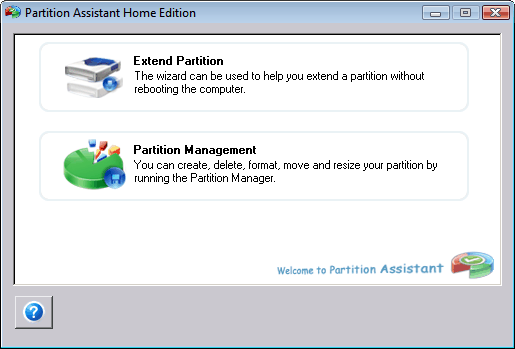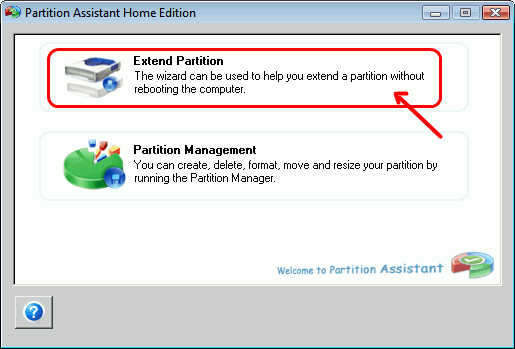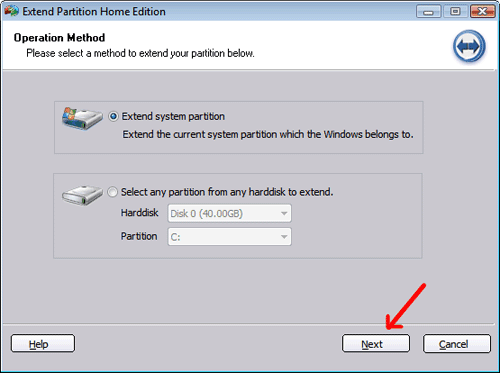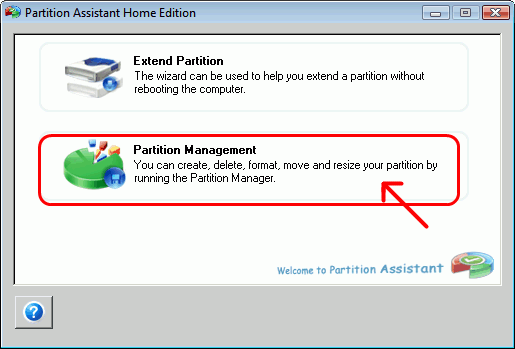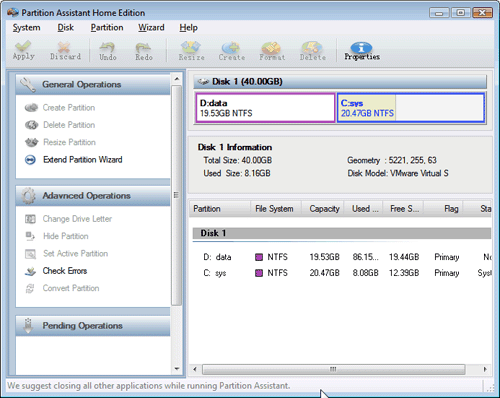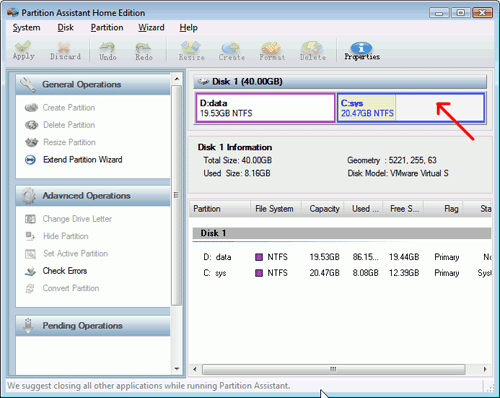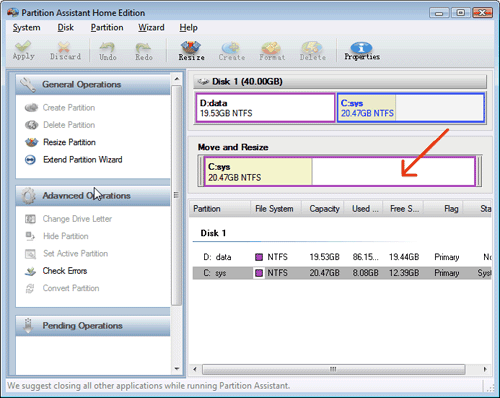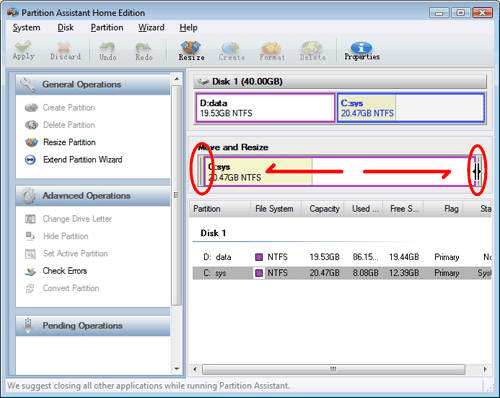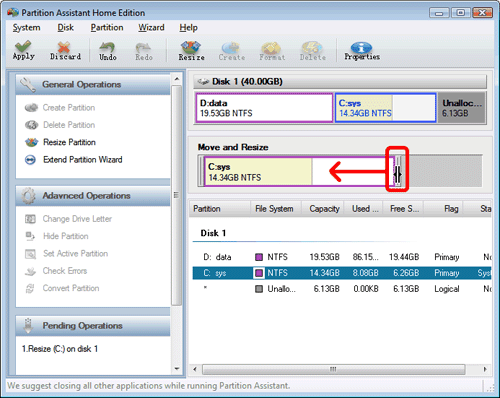Partition Assistant Standard Edition totally free of charge is a complete solution and optimization on hard drive for your PC and laptop. The freeware Partition Manager can repartition your hard drive and show the current layout of partitions, and allow you to easily change the partition structure with help of 1-2-3 wizards. Having it you can prepare new hard disk for installing a new operating system, resize your system set off, change settings or run the defragmenter partitions work hard disks. Partition Manager Assistant offers great flexibility by allowing you to merge partitions, to create new or delete,move or resize them. Partition Assistant Standard Edition runs free in its version just as a 32-bit and with the following operating systems: Windows 7, Windows Vista, Windows XP and Windows 2000. The free Edition can also convert the file system from FAT to NTFS.
Detailed steps
Launch Partition Assistant Standard Edition, you will get this Screen.
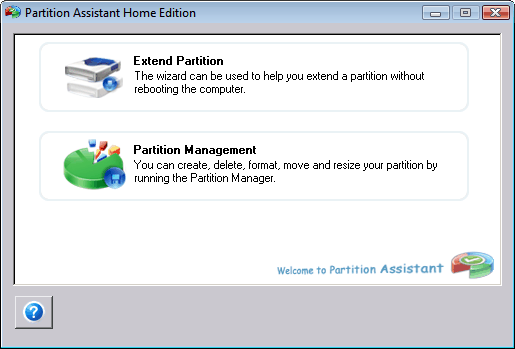
You can choose between:Extend Partition (Extending a partition):As the system disk suddenly found being short in space when you try to install new applications in your system. Meanwhile, the system partition could be extended by using unused space in other partitions. In this case, the wizard can help you be used to extend a partition without rebooting the computer
Partition Management: You can use the Partition Manager to create, delete, size, move and resize your partition. All these come down to this: Hard disk partition management makes your computer run much easier and sometimes saves your data and your neck.
Extending a partition with Partition Assistant Standard Edition on Windows 7 If you simply extend your existing partition, use this option. Click Extend Partition (Extending a partition).> Note: Extend Partition (Extending a partition) is a tool that will decrease and increase your boot partition system and other partitions. It can fully use the free space and unallocated space on the disk to meet your needs.
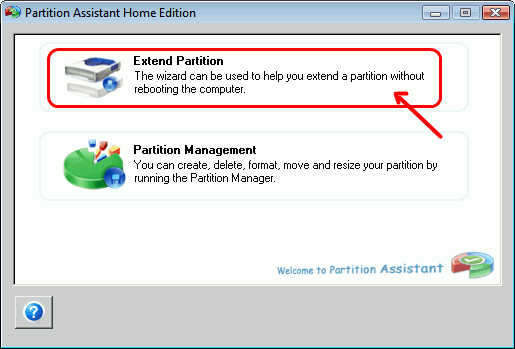
Then follow the wizard to increase the size of your score ....Click NEXT and follow the instructions to increase or decrease the size of your partition.
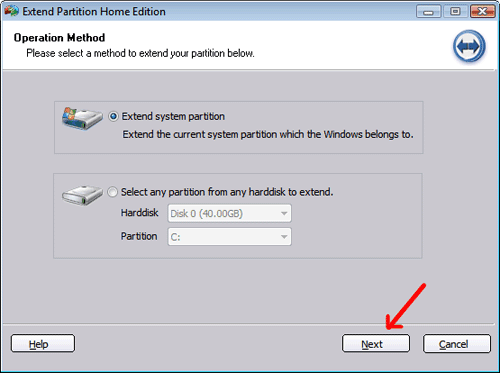
When you launch Partition Assistant Standard Edition, the home screen appears. Click Partition Management (You can create, delete, format, move, and resize your partition by running the partition manager.)
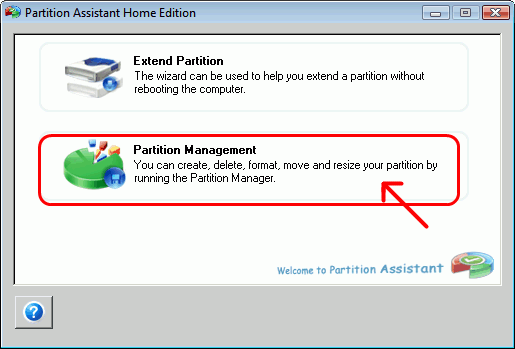
Here is the interface of the Partition Manager Assistant.
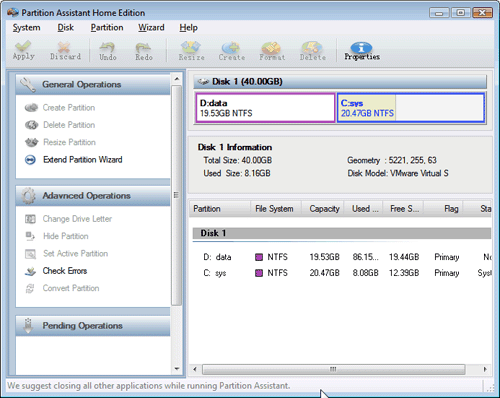
Firstly, select your system partition that you want to operate.
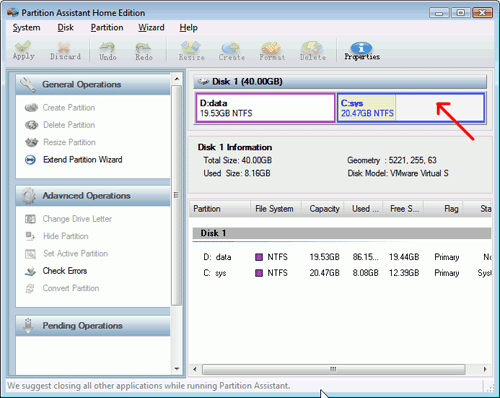
Once the drive selected, it will appear just below but with the Move and resize functions (Move and Resize).
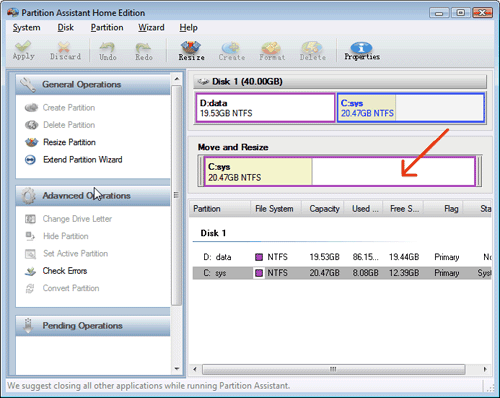
Use the button (circled in red) to change your numeric more easily for resizing partition.
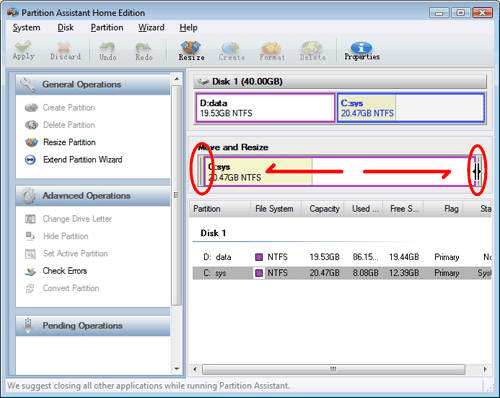
Use the button (circled in red) to reduce the size of your primary hard disk and partition.
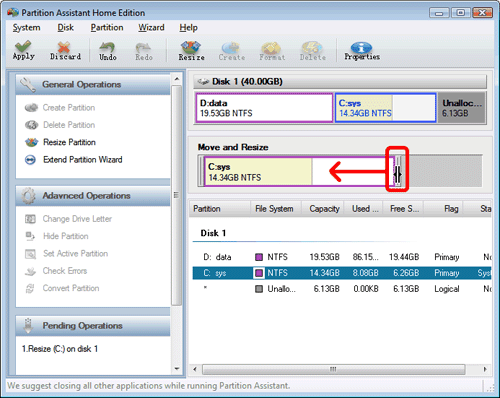
You may click on the link below to know more features: Partition Assistant. From this beginning, you could be well felt instead of daze in an emergence of low disk space, as well as layout disorder. Only a few steps of simple operation like extend partition taking on the hard risk to realize partition management through Partition Assistant Standard Edition can resolve risk in disk and keep your laptop steady-going. Anyway, Mail us when you encounter problems on partition manage (support@AOMEItech.com).
How to create and resize Windows 7 partition.
 Download Partition Assistant
Download Partition Assistant