GPT, short for GUID partition table, is a kind of new disk partition style from the EFI/UEFI standard. Compare with the MBR, it has more advantages.
Before briefly introducing some characteristics of the GPT disk, you should know that MBR and GPT are two partition tables for uses to initialize a disk before they start to partition it and install OS.
The partition style of the GPT disk is shown in the above figure. At the beginning of the GPT partition table, for safety reasons, it stores a traditional MBR partition table to prevent the disk management tool which doesn't support GPT from incorrectly recognizing GPT disk and destroying the data unexpectedly, it is called Protective MBR. This part also is used for the storage of startup code for the operating systems which support GPT boot disk.
Due to the Protective MBR, the operating system which can not recognize GPT disk will identify it as an unknown type of partition and refuses to operate on the disk, unless the user specifically requested to delete the partition. This avoids the risk of accidentally deleting the partition. In addition, the operating system which can recognize the GPT partition table will check the protective MBR before it takes any operations.
For the disks which use the MBR/GPT mixture partition table, in the same part of Protective MBR, it stores a few GPT partitions (usually the first four partitions of the entire GPT partition table). It enables the operating system that doesn't support booting from GPT disk to boot from the MBR partitioning and can only operate on the partitions in the MBR partition table (e.g. Boot Campuses this way to boot Windows).
Compare with the MBR partition style, the GPT disk has more advantages.
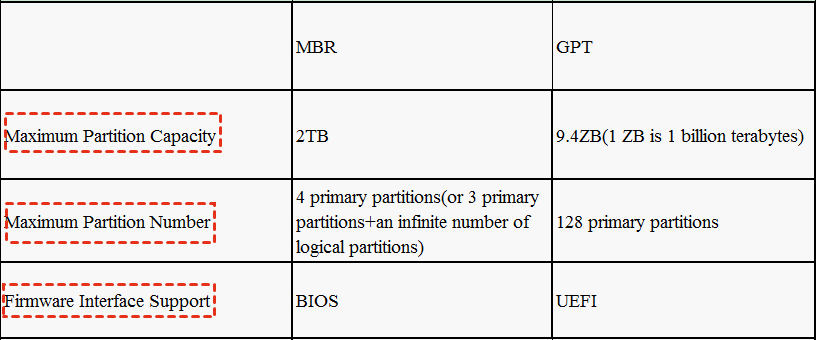
1. The maximum volume size supported by the GPT disk is 9.4 ZB (terabytes) and each disk can at most 128 primary partitions. In theory, users can infinitely create partitions, The limitation comes from the operating system, Windows supports up to 128 GPT partitions.
2. GPT disk districts have a surplus of primary and backup partition tables to improve the integrity of regional data structures. Learn more differences between MBR and GPT disks.
Now, Microsoft has declared that Windows 11 only boot in UEFI, users who wish to upgrade must choose GPT disk. If you are using an MBR disk and want to enjoy the benefits of a GPT disk over an MBR disk, users need to convert the MBR disk to a GPT disk.
Users can choose Disk Management or Command Prompt to convert the disk. If the disk you wish to convert doesn't have important files or it's an empty disk, these two programs can help you. But, if your target disk has crucial data you must keep, then you can't use these tools, because they'll call data loss. In addition, they don't allow you to convert your system disk. Therefore, it's high recommended to choose AOMEI Partition Assistant Professional to help you convert the disk. It can convert MBR disk to GPT and vice versa without erasing data on the disk. Both the data disk and system disk can be converted. It's convenient.
Now, let's see how to keep all data on the disk and securely convert the disk to GPT partition table.
Step 1. Install and launch the software, right-click the MBR disk you want to change, and then choose "Convert to GPT" or click the disk and choose "Convert to GPT" from the right column.
Step 2. In the pop-up windows, click "OK" to continue.
Step 3. Click "Apply" to operate and then your disk will be changed to GPT disk style.
In only three steps you can finish the conversion, and if you regret the operations, you can click "Undo" or "Discard" to pause the process.
As the replacement of MBR, GPT will be preferred by more users. As an expert of disk management for Windows users, AOMEI Partition Assistant also allows users to convert dynamic disk to basic, migrate OS, clone disk/drive, transfer applications without reinstalling... and it has Server edition which supports Server 2022/2019/2016/2012(R2)/2008(R2)/2003(R2).