24 HOURS OF SAVINGS

90-Day Money Back Guarantee
256-BIT SSL Secure Order
Lifetime Free Technical Support
Real-Time License Delivery
Save 30% & Get Gifts
Save 17%
Save 13%
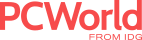
As partitioning software, Aomei Partition Assistant is as good as any program I’ve seen.The standard version is more than adequate for most users, and the pro version is as good as it gets. I have some nits concerning, but the Windows To Go trick trumps those gripes big time.

AOMEI Partition Assistant Standard (formerly Home) Edition would seem to be the most powerful and capable freeware disk partition utility we've tried. It's highly recommended for all users, and especially those with multidisk systems.

Aomei Partition Assistant Standard is an easy-to-use tool to help you set up and manage partitions on your PC's hard drive. The program provides all the functionality you'd expect, and some you might not.

© 2009-2021 AOMEI. All rights reserved.