Learn to secure erase SSD Intel via Intel SSD secure erase tools and with no harm to reset the Intel SSD used.
“I just upgraded to an Intel SSD 320 series to serve as my OS drive, and want to now use my old SSD as a regular drive. I’ve read that it's a smart idea to secure erase the disk instead of disk cleanup, and I was making use of Intel Memory and Storage Tool to secure erase Intel SSD. However, it failed with an error: This tool cannot be run on a bootable SSD. So here is my question: does it matter whether I use Intel’s Secure Erase, or will any secure erase SSD program do the trick to preserve SSD functionality?”
After Intel had ceased the support of Intel SSD Toolbox, its substitute is the new tool called Intel Memory and Storage Tool also released by Intel to support Intel SSD products. This new application can monitor and manage your Intel SSD's health, keep the firmware up to date, and view relevant logs for further analysis, so, you can erase your Intel SSD with this official software.
Step 1. Download and install the Intel® Memory and Storage Tool on the primary system drive.
Step 2. Open the application.
Step 3. On the left side of the screen, choose the disk to be erased.
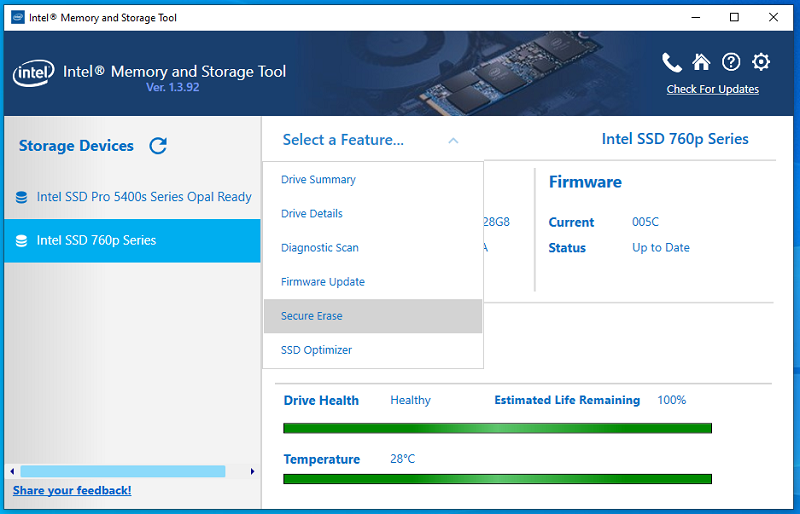
Step 4. Click on “Features” and select “Secure Erase”.
Step 5. Click on “Erase”.
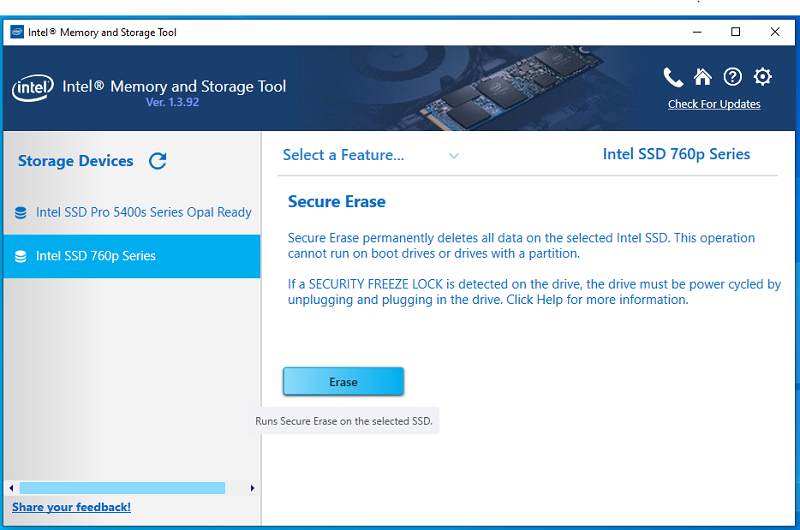
Step 6. Read the warning message and press the “Yes”.
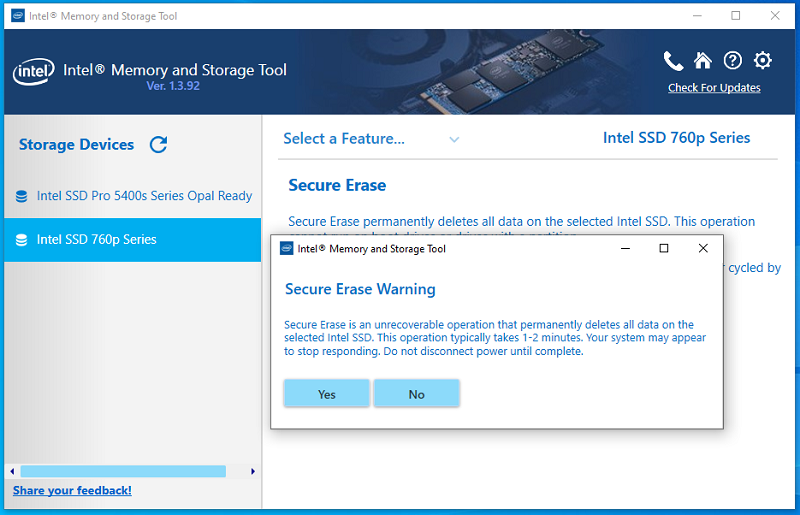
This tool is specially designed for Intel SSD, so you need to know:
1.Only Intel SSDs supported. 2. Drive cannot have partitions. You need to remove all drive partitions. The Secure Erase SSD Intel will erase all partitions and destroy all data on the drive, thus, you need to backup first if there is any data you want to keep on. 3. (NVMe) Intel RST driver not supported. 4. For SATA drives, the Secure Erase function is only supported on Windows 7*. Later OS versions block this functionality.
If all conditions are met, then using Intel Memory and Storage Tool to erase Intel SSD should be an easy thing.
However, you may fail to secure erase Intel SSD with the Intel Memory and Storage Tool. For example, the Intel SSD cannot be detected, the Intel SSD is an OS drive, etc. Besides, it can only be used for Intel SSD, if you are using Samsung SSD, Kingston SSD, SanDisk SSD, or Hitachi SSD, it is no use. And, the situation is that many personal users won’t choose Intel SSD because of its higher price than the same type of SSD from other brands.
Anyway, there will always have another choice to secure erase Intel SSD in a simpler way. The AOMEI Partition Assistant Professional should be the greatest software that can not only secure erase Intel SSD but also make Intel SSD secure erase bootable possible. What’s more, it also supports other SSD brands such as Samsung SSD, Kingston SSD, Crucial SSD, etc. Here, you can see how to secure erase Intel SSD with AOMEI Partition Assistant.
1. If you want to keep important data on the Intel SSD, you can clone all disks or clone the partition to retain your important data. 2. As same as the Intel tool, you need to prepare a computer installed with Windows 7 operating system. Secure Erase SSD Wizard functionality through AOMEI Partition Assistant is blocked by Windows 8/8.1 and Windows 10 operating systems. If all is ready, you can follow the step-by-step guide below to securely erase SSD and then reset it to factory state. 3. It performs better when connected directly from a SATA port. You cannot perform a Secure Erase via a USB port because it may raise problems.
Step 1. Connect your Intel SSD to a Windows 7 computer, install and run AOMEI Partition Assistant Professional.
Step 2. Click “Wipe” on in the top toolbar, and choose “SSD Secure Erase”.
Step 3. Select the Intel SSD that you want to securely erase and click "Next".
Step 4. You can check the Intel SSD information in case of erasing the wrong SSD because the data is unrecoverable after the Erase. Now, you will see the SSD is in a frozen state. To continue, you need to perform a hot-swap.
Sometimes, Secure Erase SSD requires hot-swapping the drive to unlock it from the frozen state. You can refer to the link provided on the same page to perform a hot-swap so that you can unfreeze the SSD.
Step 5. Click "Next" to start the Intel SSD Secure Erase.
Due to the read and write ways of SSD are entirely different from HDD, so you cannot erase an SSD in the same way as you wipe data for an HDD. As you may know, intensively writing data on SSD will reduce its performance and shorten its lifespan.
AOMEI Partition Assistant Secure Erase SSD feature provides you an efficient way to secure erase Intel SSD, meanwhile, it can restore Intel SSD to factory settings without any effect on its lifespan. Besides, you can use it to do a secure erase for all brands SSD, such as Samsung SSD, Kingston SSD, Crucial SSD, etc.