The right way to repartition a hard drive without formatting Windows OS partition ir to use partition magic free alternative--AOMEI Partition Asssitant to repartition a hard drive.
Hard drive is storage device where to save the data and files, and we can utilize the disk within the computer by creating drive. Most of the users will partition their own hard drive to two partitions or more to ensure a variety of data can be classified storage, so as to avoid a risk of data loss. While operating system partition crashed, we can again install a new system to repair it but this does not affect the data on the other partitions. If all the data are placed in the operating system partition when system was attacked by virus or cannot enter into the Windows, it is a troublesome work to recover your data or documents and on the other hand, who would like to spend time in such work.
Someone asked "I installed Vista in the C: drive, and there is only one partition on the disk, I decided to install another new system Windows 7 to the disk, how to do? I can’t create a new partition on the disk due to no unallocated space."
Besides, your work depends on computer heavily. In your work, you have many different files, in order to distinguish the different categories of files to make your work efficiently; you need to create more partitions to manage your files. However, you do not know the way to solving the problem.
Under these situations, the majority of people will choose Disk Management to solve problems which they may come cross. But unfortunately, the built-in tool in Windows can’t do repartition. Actually, we can repartition a hard drive into desired sizes on the basis of data security and without re-installing Operating System, but this may need to use 3rd party tool - AOMEI Partition Assistant, the professional Windows partition manager to repartition a hard drive.
AOMEI Partition Assistant Professional (PA Pro) is a powerful solution to allow you experience with all features such as resize/move partition, merge partitions, split partitions, allocate free space, clone disk, copy partition, dynamic disk management and so on. It can work wonderfully on hardware RAID and Windows 7/8/2000/XP/Vista operating systems (Both 32bit and 64bit). Your all data on the disk can be completely protected when all operations is being processed. This utility can repartition a hard drive easily to help junior users to manage their disk.
Here are the steps you have to follow to repartition a hard drive (shrink big partition and create a new partition without losing data) through resizing operation in windows:
To begin, you need to Free Download AOMEI Partition Assistant Professional (PA Pro) (size: 18.4MB)
1. Install AOMEI Partition Assistant, run it as administrator privileges and get Windows partition manager main interface: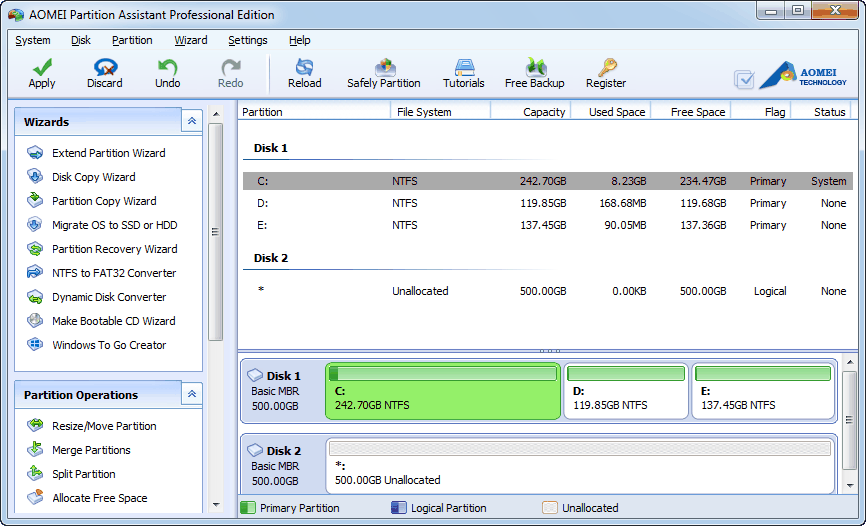
2. Right click on the C: drive you want to repartition and select "Resize/Move Partition" from the shortcut menu.
3. Shrink partition: drag the right slider bar of C: partition leftwards to release some unallocated space as we wish and then click "OK":
4. After the C: drive has been shrunk, and we can make a new partition in unallocated space to keep classified data. Right click unallocated space and choose "Create Partition" option to get new window as following, it will guide you specify the new partition info, after that, click "OK":
5. After completing all operations, please do not forget to click "Apply" button (on the toolbar) to change the operations to physical disk. After restarting the computer, you will see the changes:
P.S. To achieve shrinking system drive, the software will require you to restart your computer to do these operations in a PreOS mode.
In addition, you can get AOMEI Partition Assistant Server Edition - server partition magic if you want to manage hard drive and repartition a hard drive for your Windows Server 2000/2003/2008/2012. However, if you are a personal user or business PC owner work on Windows 8.1//8/7/2000/XP/Vista, the AOMEI Partition Assistant Professional (PA Pro) is a good choice to service for you. Please click the link to download.