The Windows Server 2016 boot failures happen during daily tasks. Don’t panic! Read this post to learn how to perform a Windows Server 2016 boot repair.

Windows Server 2016 is a server operating system developed by Microsoft. It succeeds Windows Server 2012 R2 with a suite of more advanced features. Despite its impressive architecture, some users encounter issues with Windows Server 2016 failing to boot after updates or receiving a message saying “Windows Server 2016 inaccessible boot device”. What causes these boot issues?
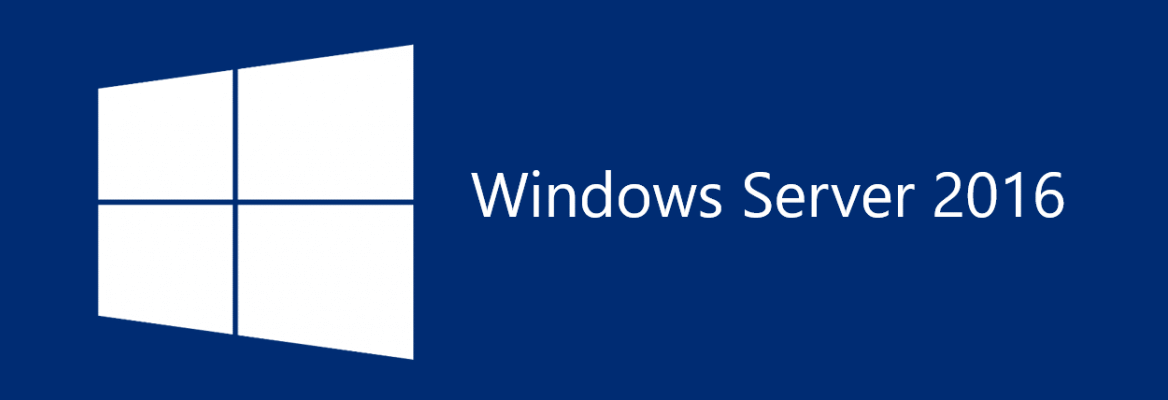
Actually, Windows Server 2016 boot issues arise from various underlying reasons. Here are common reasons, including:
♦ Corrupted Files: Important system files, like Boot Configuration Data (BCD) may become damaged or lost due to unexpected crashes, power outages, or improper updates, preventing the server from functioning normally.
♦ Hardware Errors: Errors on hard drives, memory, or other hardware components can disrupt the boot process and prevent the server from starting up.
♦ Boot Sector Failures: The boot sector or Master Boot Record (MBR) can be corrupted due to improper actions, making it impossible for the server to start correctly.
♦ Update Issues: System updates can occasionally cause incompatibilities or installation errors, which might result in an incomplete update process that prevents the server from booting up.
Can you repair the boot on Windows Server 2016? This post outlines several practical ways, along with a powerful tool, to help you perform a Windows Server 2016 boot repair. Explore the options and select the one that best fits your situation.
With the right software, repairing the boot on Windows Server 2016 can be more straightforward and efficient, even for users lacking advanced technical skills. We’d like to recommend AOMEI Partition Assistant Server to you for its user-friendly interface and powerful capabilities in resolving boot issues.
This reliable tool automatically detects and resolves common boot problems on Windows Server without the need for manual intervention. If your server fails to start or encounters any issues while using, you can easily restore it by using this tool.
Moreover, as an all-inclusive partition software, AOMEI Partition Assistant Server integrates a set of functions, allowing you to easily manage hard drives, change disk properties, and recover partition while ensuring data security.
Follow these steps to perform a Windows Server 2016 boot repair with AOMEI Partition Assistant Server:
Step 1. Download and install AOMEI Partition Assistant Server on a working server computer and connect an available USB drive to it.
Step 2. Open the software and select the Boot Repair tool below the Recover section.

Step 3. Click the create a bootable disk option to create a bootable USB drive.
Step 4. Plug the created drive into the non-booting computer and change the boot sequence in BIOS to boot the computer from it. Once the computer starts up successfully, it will automatically load the Boot Repair tool and perform a scan of boot problems.
If your computer can boot normally, directly click Next to start the system’s boot entry scan.
Step 5. Once the scan completes, you can see all scan results, including system paths, system versions, and boot status. Select the repairable boot entries you want to repair and click the Repair button.
Step 6. Wait for the repair process to finish, then remove the bootable USB drive and boot the server from the original system drive.
Boot Configuration Data (BCD) and Master Boot Record (MBR) are crucial components to guide the boot process and ensure the operating system loads correctly. When they become damaged or lost, the system may encounter various boot issues or fail to start properly. Fortunately, you can attempt to rebuild them using commands in the Windows Recovery Environment. Follow these steps to repair boot Windows Server 2016 by rebuilding BCD and MBR:
Step 1. Repeatedly restart your server computer by pressing the power button three times. Then it will automatically enter the Windows Recovery Environment.
Step 2. Select Troubleshoot > Advanced options > Common Prompt and then click the Admin account to load it.
Step 3. Type the following commands and press enter to rebuild Boot Configuration Data:
Step 4. Exit Command Prompt and restart your computer.
Sometimes, you may encounter “inaccessible boot device" errors on Windows Server 2016 after applying an update that introduces compatibility issues or bugs affecting the boot process. Is it possible to perform a Windows Server 2016 inaccessible boot device repair by uninstalling a recent update? Absolutely! Here are the detailed steps about it:
Step 1. Access Common Prompt and then click the Admin account to load it.
Step 2. Type the following commands and press Enter after each one.
Step 3. Carefully verify the package identities before executing the command below to remove any “Install Pending”, avoiding accidentally deleting essential updates.
After discussing how to perform a Windows Server 2016 boot repair, it’s essential to learn proactive measures to prevent future boot issues while using. Here are several tips that you can refer to.
► Ensure that the system configurations and boot options are set properly, avoiding frequently making unnecessary changes to them.
► Employ a reliable monitoring tool to keep track of system performance, eliminating any harmful issues that may compromise your computer’s integrity.
► Manage your disk space effectively to prevent system crashes or other issues due to insufficient storage.
► Regularly create system restore points, especially when making significant changes on your computer, providing you recovery options in case of any issues or errors.
Windows Server 2016 occasionally encounters boot failures during regular tasks. This post explores the reasons behind these boot issues and outlines practical solutions for Windows Server 2016 repair boot.
AOMEI Partition Assistant Server stands out for its robust features and user-friendly designs, allowing you to effectively resolve various boot issues. If your server computer encounters any problems or fails to boot, consider downloading it and giving it a try.