How to join 2 RAW partitions that bigger than 2TB into 1 partition? Technically, you can create one partition that is greater than 2 TB; here is a guide that will teach you how.
“I have an HP DL380 G7 with 5 1TB HDDs in Raid 5. I made two partitions when installing the Windows system operating system. Partition 1 is 100 GB and partition 2 is 3.6 TB for data. However, when the installation was completed and I checked the disk management, it revealed three partitions: 100 GB for the system, 1.9 TB, and 1.6 TB for RAW. How can I combine these two raw partitions into a single partition?”
A RAW partition is a state in which the file system on a drive becomes inaccessible to the operating system. When a partition turns RAW, it means that the system cannot recognize the file structure, and you won't be able to access or use the data on that partition. This can happen due to various reasons, such as file system corruption, hardware issues, or improper disconnection of external drives.
If you have two RAW partitions on your storage drive, it might be because the drive was originally partitioned into smaller segments, or a previous data recovery attempt resulted in multiple RAW partitions. Merging these partitions is beneficial for several reasons:
Efficient Storage: Combining two RAW partitions into one allows you to make the best use of your storage space, especially when dealing with large drives over 2TB in size.
Ease of Use: Managing a single partition is more convenient than dealing with multiple RAW partitions, simplifying data storage and organization.
Data Integrity: By merging RAW partitions, you can potentially recover lost data and improve data integrity, as the partitioning issues may be resolved during the process.
The limitation of 2 TB is caused by the limitation of MBR. Users are not permitted to create partitions greater than 2TB on an MBR drive. As a result, you must convert MBR to GPT and reformat the two partitions. Based on my experience, we propose that you utilize a trustworthy third-party program to convert MBR to GPT with a clean surface.
AOMEI Partition Assistant Professional is a disk software that can format/reformat a hard drive as well as convert a disk from MBR to GPT.
First, you can convert your disk from MBR to GPT.
Step 1. Install it, and launch the program. In the main window, you should right-click on the disk that you want to convert and choose the "Convert to GPT" option.
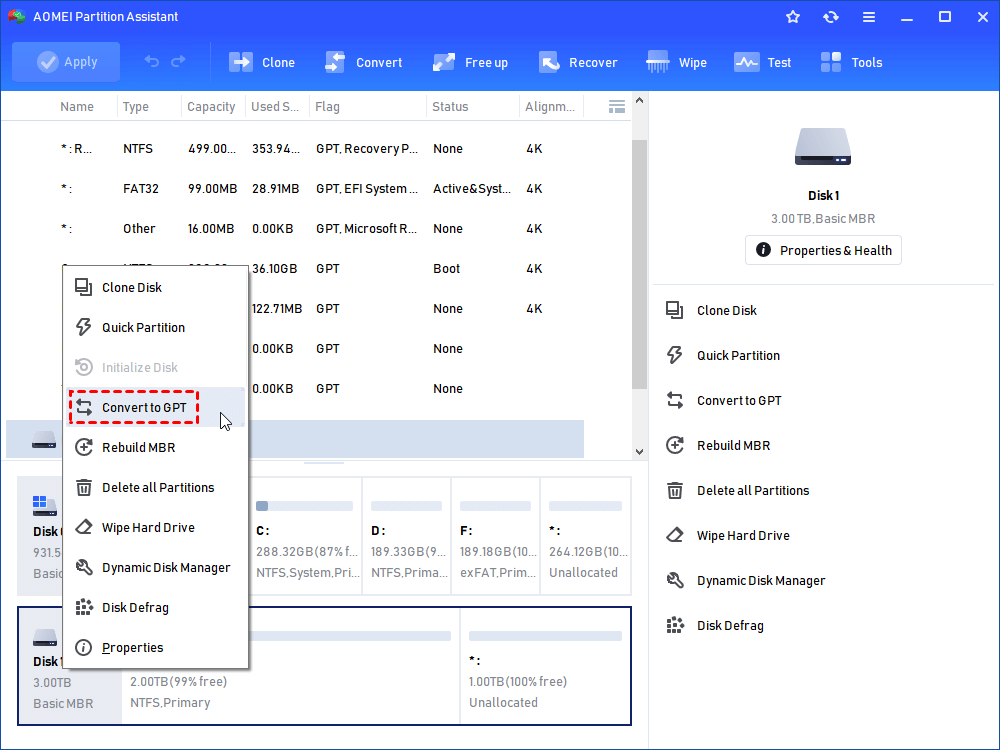
Step 2. Click "OK" to continue.
Step 3. Click "Apply" to perform the pending operations.
Them, we can format RAW partition.
Step 1. Launch it in Windows computer. Right click the RAW partition and select “Format Partition”.
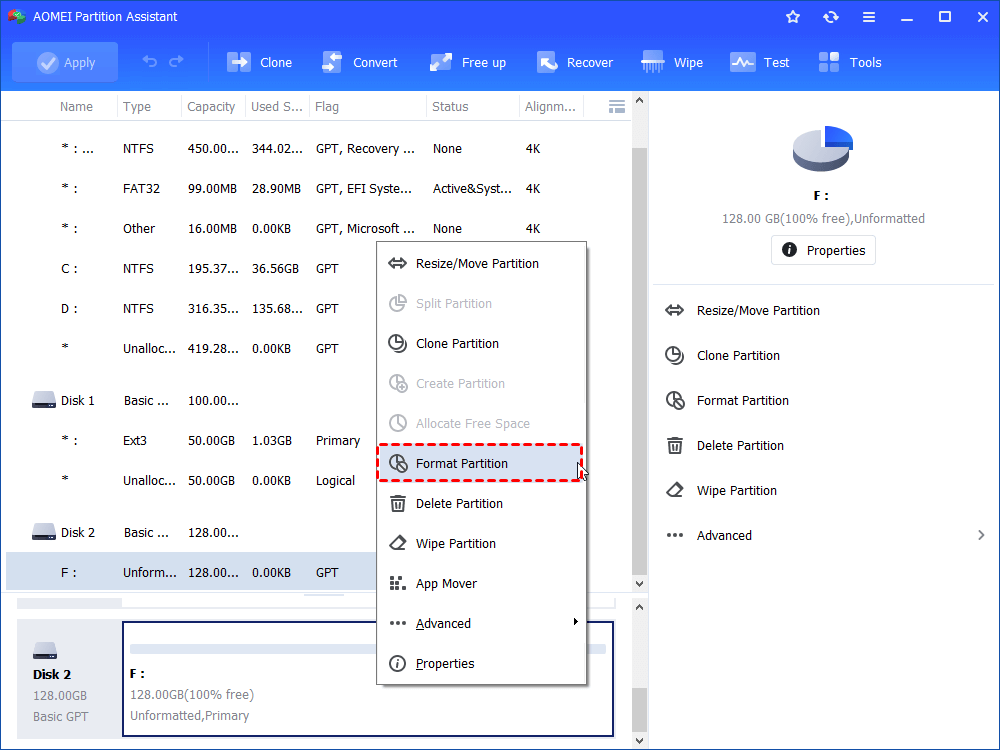
Step 2. In the mini window, choose a desired file system (here we select NTFS) and click “OK”.
Step 3. Back to the main interface, click “Apply”> “Proceed” to begin the formatting process.