How to find duplicate files on Windows 10 and delete when there is not enough space? Here, try an excellent Duplicate Files Finder, which can fast locate duplicates and remove easily.
Recently, I have noticed that my laptop is running slower than usual and I am receiving warning about low disk space. How to find all duplicate files on PC Windows 10 to free up disk space and improve the performance of laptop."
No matter what reasons, it is always beneficial to delete duplicate files regularly, which not only makes the disk neater and frees up space efficiently, but also improves the performance of your computer.
To find duplicate files and delete them permanently in Windows 7, 8, 10, 11, I suggest you can try AOMEI Partition Assistant Professional, which can deeply scan for duplicate items across multiple file types and has the ability to accurately identify duplicate items to avoid false positives. In addition, you can customize the settings before scanning to scan partitions or folders according to your needs.
Step 1. First, click the "Free up" and select "Duplicate Files Finder".
Step 2. Then, all partitions on your computer will be listed. You can add or delete target partitions as needed. It is also possible to lock a partition. After locking, the scan results for that partition will still be displayed, except that it cannot be deleted.
Step 3. After the process is finished, all duplicate files that meet the conditions you set will be displayed. You can click the "Preview" button to see the duplicate files.
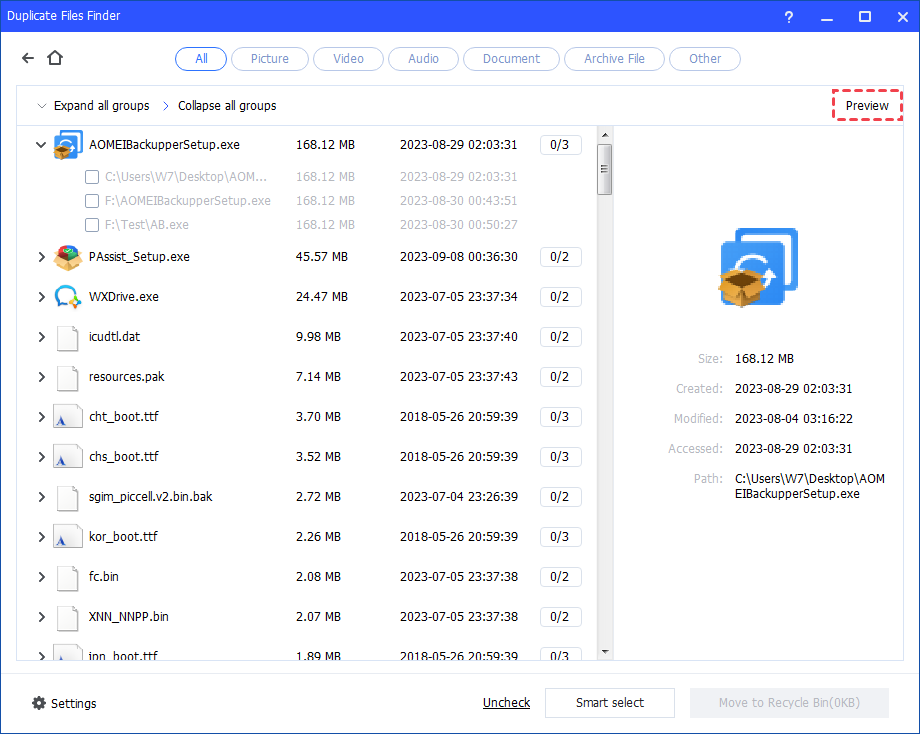
Step 4. You can select the duplicate files you want to delete. Or, click "Smart select" to automatically select duplicate files. Then, click "Move to folder".
This is the whole process of how to find duplicate files on Windows 10 with it, please download it and have a try!
If you don't want to use third-party software, you can also try Command Prompt to find and remove duplicate items, but this method is suitable for users with computer background. In comparison, AOMEI Partition Assistant Professional is definitely an excellent solution that is easy to use.
It has other features that can help you free up space, such as, moving installed program to another drive, deleting large files, and more.