How can I find duplicate files in Windows 10 to make my PC run faster? Please refer to this page to learn more useful information.
“Recently, Windows 10 warned me there is not enough space on C drive. I see a lot of files with the same name in C drive and D drive. How to find duplicate files in Windows 10 to free up space?”
In today's digital age, we accumulate an immense amount of data on our computers. Over time, this can lead to clutter and inefficiency. One common issue users face is the presence of duplicate files, which not only consume valuable storage space but also make it harder to locate essential documents.
In this comprehensive guide, we will show you how to find and delete duplicate files in Windows 10 with a Duplicate Files Finder. By following this page, you'll be able to streamline your system and reclaim valuable space.
Here, I highly recommend AOMEI Partition Assistant Professional, which is a comprehensive disk partitioning management software, and its powerful "Duplicate Files Finder" function can help you quickly find and delete duplicate files on multiple different storage devices, it is useful to optimize storage and improve system efficiency.
Step 1. Click the "Free up" and select "Duplicate Files Finder".
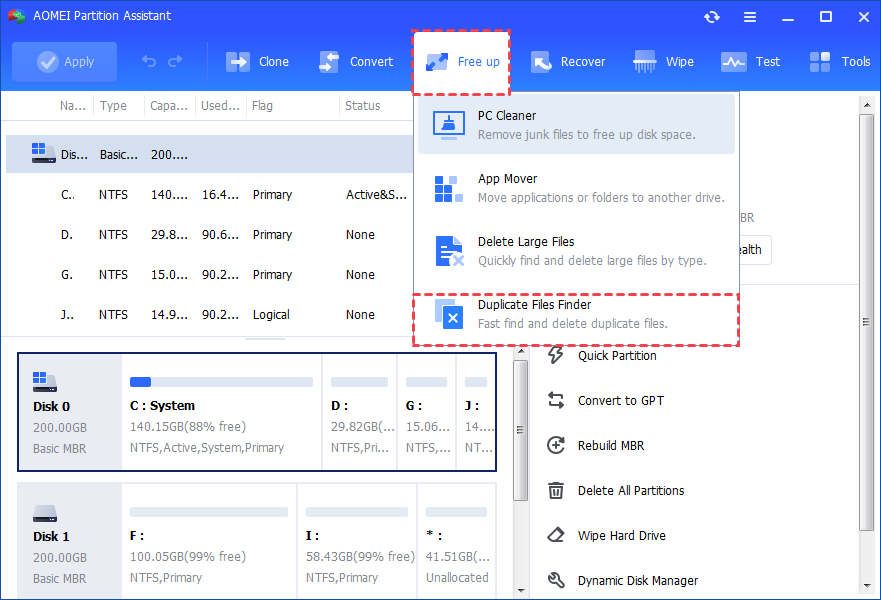
Step 2. Here, all partitions on your computer will be displayed, you can click "Scan" to start it. In addition, you can also do other operations, such as, locking a partition, adding a new drive or folder.
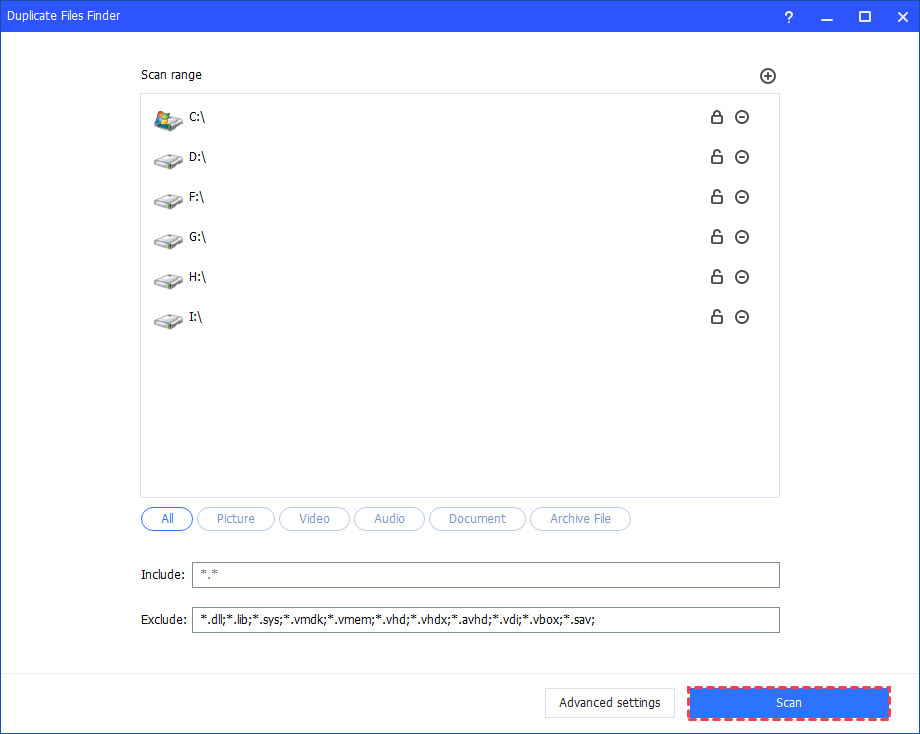
Step 3. After the process is finished, all duplicate files that meet your needs will be displayed. Click "Preview" to see the details.
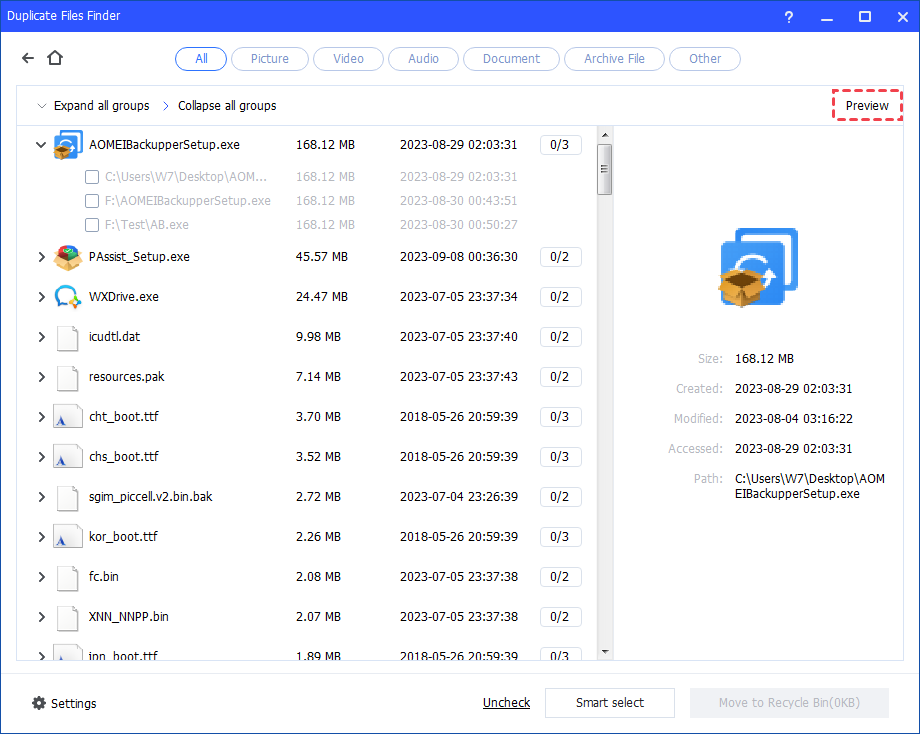
Step 4. You can select the duplicate files you want to delete. Or, click "Smart select" to automatically select duplicate files. Then, click "Move to folder".
How can I find duplicate files in Windows 10 and 11? Based on the information mentioned in the article, I believe AOMEI Partition Assistant Professional is the perfect solution. Effectively managing duplicate files is crucial for maintaining an organized and efficient computer system. By using AOMEI Partition Assistant, you can free up valuable storage space and optimize your Windows 10 experience. Incorporate these practices into your regular maintenance routine to ensure a smooth and clutter-free computing experience.