This article will show you how to register AOMEI Partition Assistant.
You will receive the download link and license code of AOMEI Partition Assistant when you place an order, you need to register the program before you can use it. Here are the instructions to register AOMEI Partition Assistant.
Situation 1: Launch AOMEI Partition Assistant, the registration window will pop up automatically then you can enter your license code.
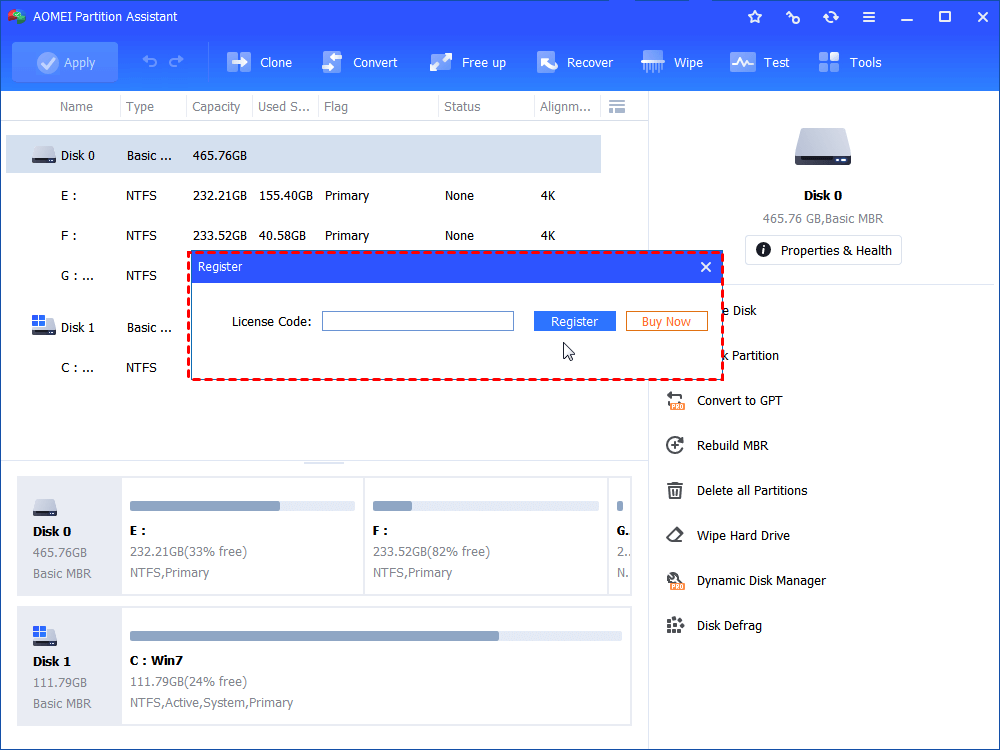
Situation 2: If you don't see the pop up window or close it by accident, you could click "Register" to enter your license code.
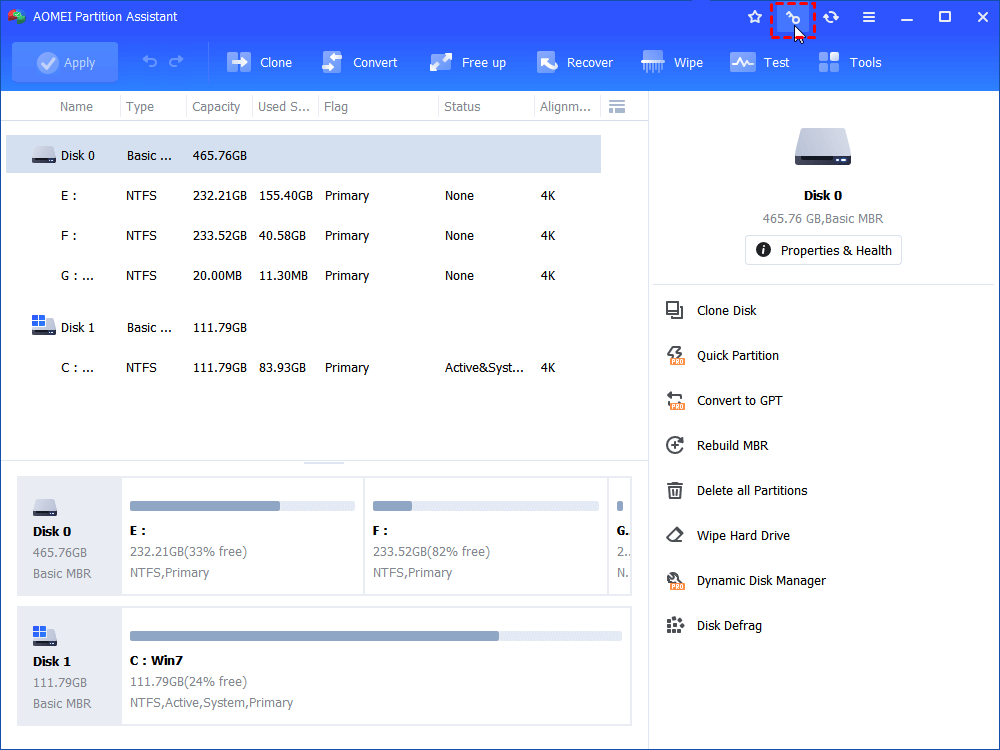
To activate a computer in the environment without an internet connection, you can do the offline registration. Please be noted that the offline key is not the same as the license code you order.
Step 1: Please start AOMEI Partition Assistant without Internet connection and enter your license code, you will see a pop-up message like this:

Step 2: Click "Yes" to open the offline registration window. And then, connect the Internet and open the URL (https://www.aomeitech.com/get-offline-key.html?p=pa) on the offline register window as follows. Or you can open the URL on another computer with Internet connection.
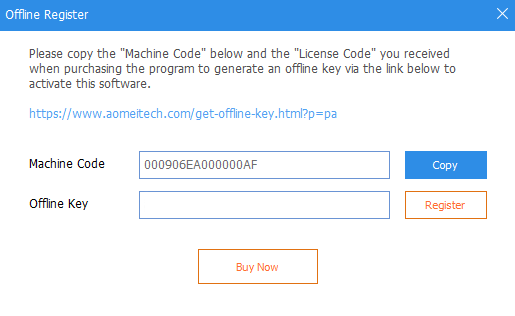
Step 3: Enter your license code and machine code (copy it from the offline registration window) on the opening webpage to get an offline key.
Finally, you will get an offline key. You can copy and paste it into the offline key box and click the "Register" button to register.