When SD card shows incorrect size, you can use free partition manager, AOMEI Partition Assistant Standard to format it, extend the partition with unallocated space.

On different forums, you can find thousands of questions being related to that SD card shows incorrect size. Here we list two of them:
“I have got a 4GB card here, but my Windows 7 machine thinks the card is 55mb, and won’t allow me to format it to the correct size using the Windows formatting tool. I can’t figure out quite how to fix it.”
“I have an 8GB SD card for my digital camera, but it shows wrong capacity only about 100MB. Just now, when I wanted to copy some pictures to the SD card, my camera said there is not enough storage memory. Then I realized that my 8GB SD card only shows 100MB capacity. Can you tell me what’s wrong and how to fix the problem?”
There are reasons that SD card shows wrong size:
1. You got an expansion card
Expansion card refers to the memory card that shows larger capacity than it should have had using illegal software. Therefore, you should buy copyrighted SD card.
2. SD card is infected with virus
Virus can spread and hide in your SD card, occupying storage capacity on your card and making it show wrong size.
3. Others
Some readers or host devices are not compatible with the larger SDHC and SDXC card which leads to re-partition the SD card to a size that is supported, so SD card shows incorrect size. In addition, invisible shadow files, hidden recovery partition and inappropriate formatting can also make SD card shows wrong size.
Except that you bought an expansion SD card, you can fix the problem in other situations and restore full capacity of SD card using AOMEI Partition Assistant Standard. It is compatible with all Windows editions including Windows 7/8/10/Vista/XP of both 32bit and 64bit. Next, we’ll show you how to format SD card shows wrong size. Free download, install it. And see to use it to fix the problem.
If there is unallcoated space on SD card, you can add it to the exising partition to restore the normal capacity of SD card via AOMEI Partitoin Assistant Standard. Here are the detailed steps:
Step 1. On the AOMEI Partition Assistant, right-click on the USB partition, and choose “Resize/Move Partition”.
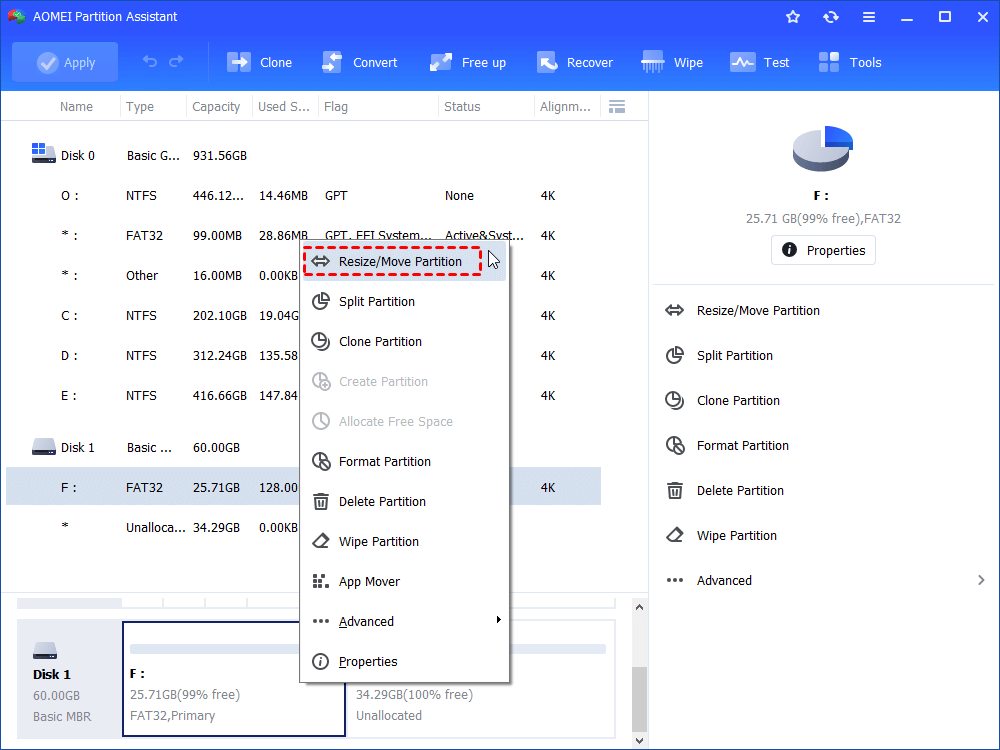
Step 2. Drag the border of the partition rightward, and click “OK”.
Step 3. You also need to hit “Apply” button to commit it.
If SD card showing incorrect size isn't related to unallcoated space, try to format it to fix the issue.
Step 1. Right click your SD card partition and select “Format Partition”. (Format will delete all data on partition, please back up before the operation.)
3. Choose a file system and click “OK” to proceed.
Step 2. Now you can restore SD card to original size. Choose “Resize Partition” to extend the reformatted partition to full disk space.
Just a few simple steps with AOMEI Partition Assistant, you can fix the problem that SD card shows incorrect size. Besides, you can use it to restore USB drive back to full capacity if there is a need.