In certain situation, you may need to format the EFI system partition as FAT32. And DISKPART is helpful to finish work but asks to wipe data, so we recommend you use free AOMEI Partition Assistant to format EFI system partition while keeping data safe.

Usually, if you successfully install Windows operating system on GPT disk of your computer, there will be an EFI system partition containing important contents, such as the boot loader programs for installed OS, device driver files for devices present in a computer that are used by the firmware at boot time, system utility programs that are intended to be run before an OS is booted, and data files as error logs. You may conclude that, an EFI system partition is important to guarantee that the Windows OS is bootable, and this is true. So it is protected and locked by the Windows OS in case of accidentally deleting. Of course, you still have reasons to delete EFI system partition, and sometimes you need to format the EFI system partition as FAT32.
There is a situation that when you try to install Windows 10 on your Windows 8.1, unfortunately, you get error as “EFI partition is NEFS formatted and you need to format it by FAT32 and restart system”. This happens when you install Windows from a USB drive which is formatted as an EFI system partition.
However, you don’t need to worry, just do what you have been notified -- format the EFI system partition as FAT32, and problem will be solved. You can finish job with DISKPART command line tool, but do remember to backup before processing (the process will involve wiping the drive). Or you can use free AOMEI Partition Assistant to format the EFI system partition as FAT32.
Here, we’ll introduce the two ways to you, and you can make a choice by yourself.
Method 1: Format with DISKPART
1. Run DISKPART in a command prompt window.
2. Type list disk and hit enter.
3. Identify your drive (disk 2, for example), and type disk 2.
4. Now enter the following commands:
attributes disk clear readonly > clean > convert mbr > create partition primary > select part 1 > format fs=fat32 quick > assign letter (letter) > list volume
5. Type exit and hit enter to close the window.
Method 2: Format with AOMEI Partition Assistant
1. Download, install and launch AOMEI Partition Assistant Standard.
2. Right click the EFI system partition, and select the “Format Partition” option.
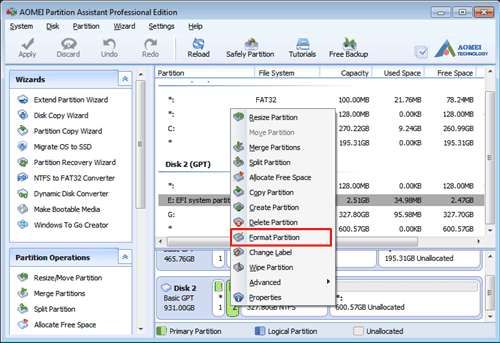
3. In pop-out window, choose file system as FAT32, and click “OK”.
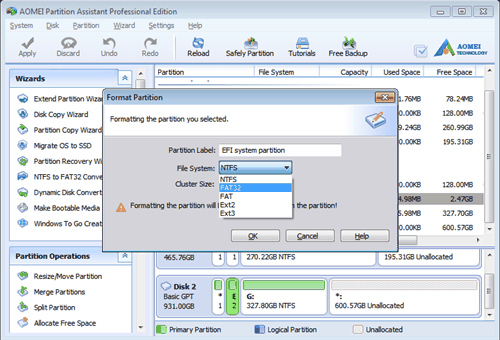
4. Now you can preview the result, and don’t forget to click “Apply”.
Now you see, you can easily format the EFI system partition as FAT32 with AOME Partition Assistant due to its intuitive interface and powerful feature. Also, you know how to format the EFI system partition as FAT32 with DISKPART. Then, make your own choice!