This article will show you how to convert a dynamic disk to a basic disk without data loss.
Although dynamic disks can expand the disk space, sometimes they are not supported when you want to do certain operations, such as resizing partitions or cloning the system. Many software does not support the operation of dynamic disks, so it is necessary to convert them into basic disks. The following will take a dynamic GPT system disk as an example to introduce how to use AOMEI Dynamic Disk Manager to convert a dynamic disk into a basic disk.
1. Install and launch AOMEI Partition Assistant, select the dynamic disk to be converted, and click the "Dynamic Disk Manager" button on the right to open AOMEI Dynamic Disk Manager.
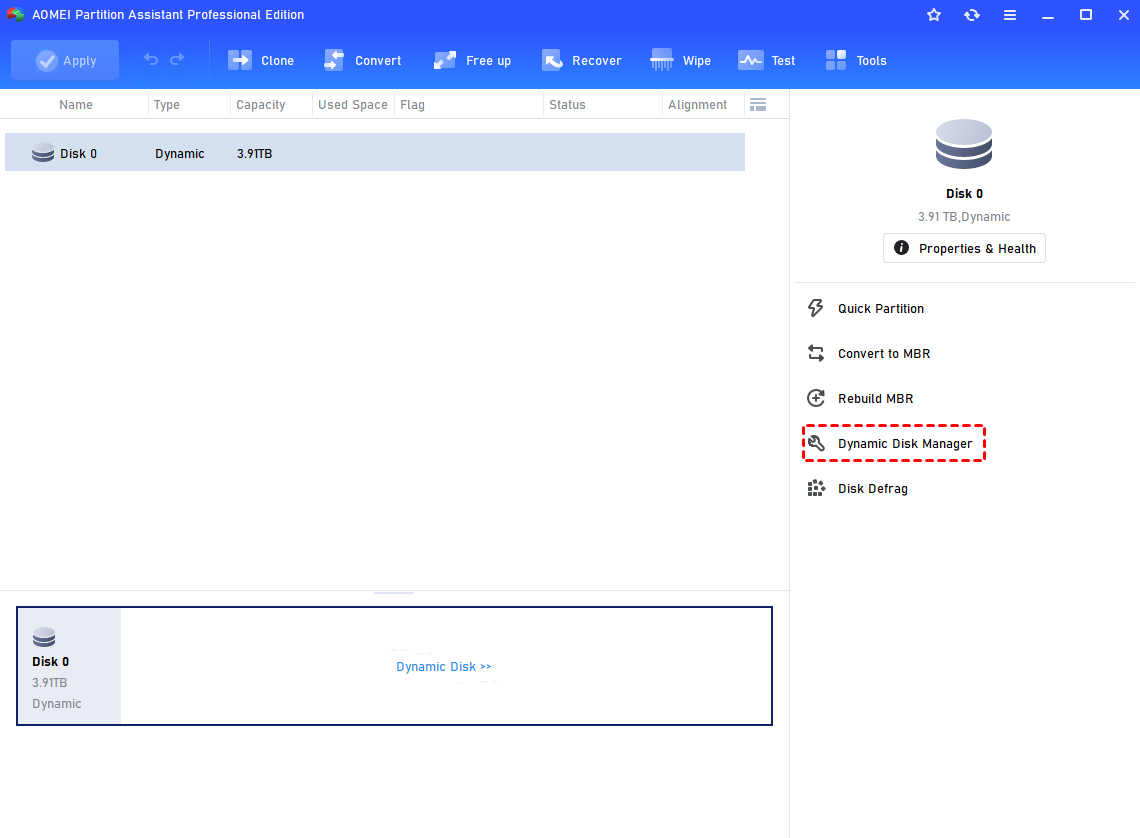
2. Right-click on the dynamic disk, and choose "Convert to Basic Disk".
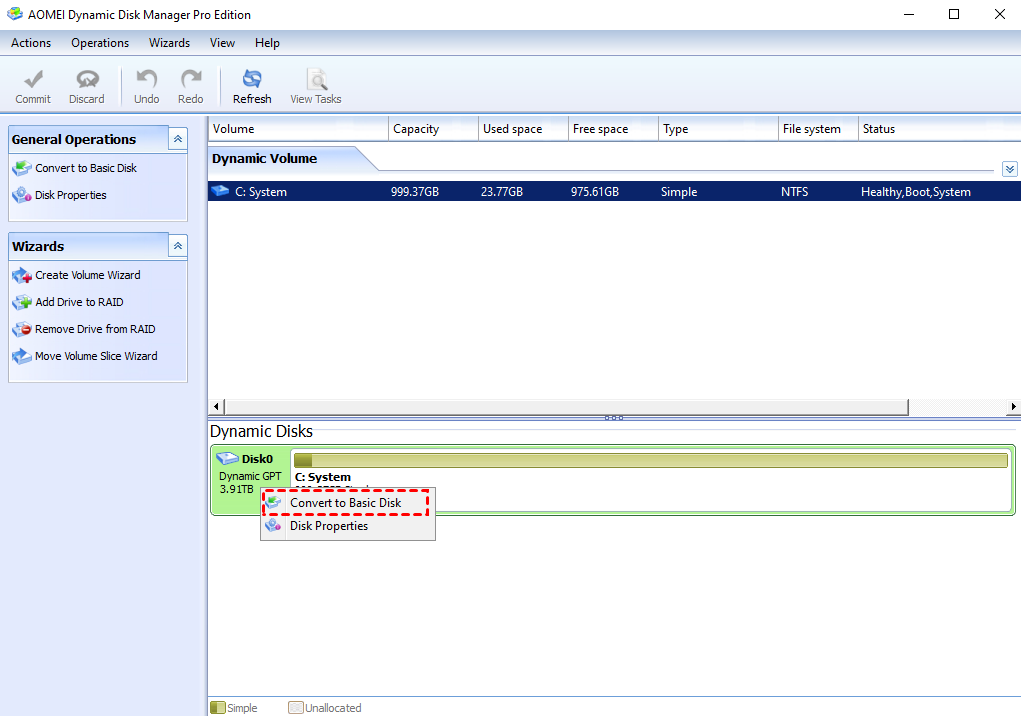
3. A prompt window will pop up, click "OK" to continue the operation.
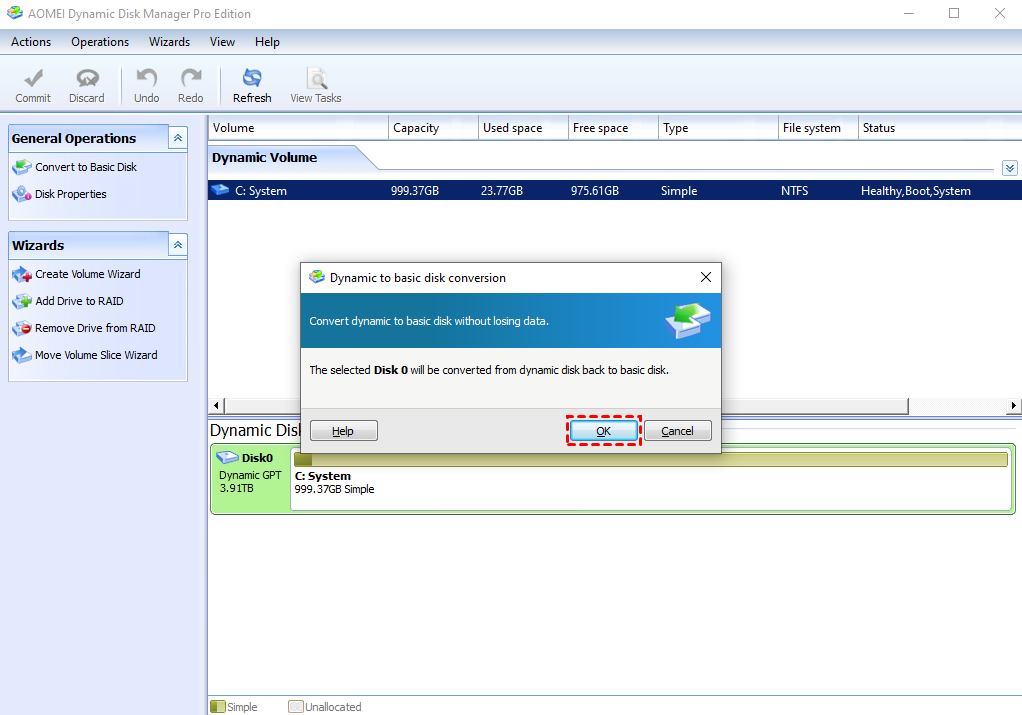
4. Click the "Commit" button to commit your operation.
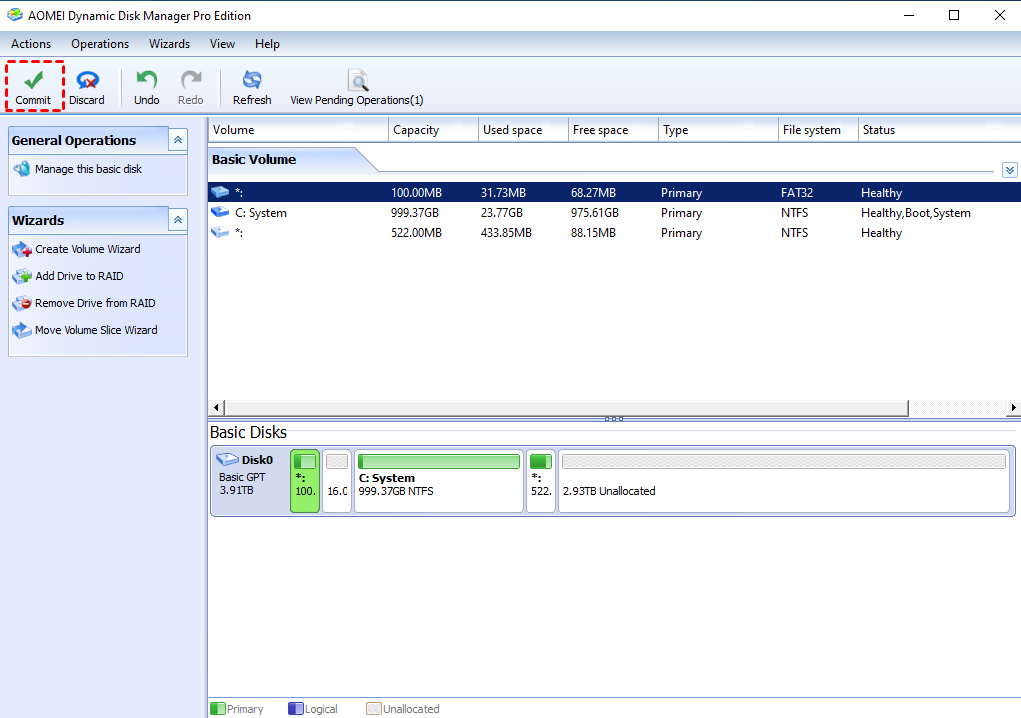
5. After submission, it will prompt that the operation needs to be completed in Reboot Mode, click "OK" to restart the computer and perform the conversion operation.
6. After the conversion is successful, it will be displayed as a basic disk.
Tips: There will be 16MB of space behind each volume, named LDM, which will be released after converting with AOMEI software. So seeing 16MB of unallocated space is normal and does not affect usage.
After the conversion is successful, you can use AOMEI Partition Assistant to perform any operations on this disk, such as adjusting partitions, cloning disk/partitions, converting to MBR /GPT and so on, which is very convenient.