Learn what does a disk defrag do to the hard disk and how to use defragmentation to improve disk performance.
What is a disk defrag operation? Will that hurt my hard disk? Can it speed up my hard disk? ...In this part we’ll show all details about disk defragment and how does it improve the performance of a hard drive.
1. Where are fragments from?
Traditional mechanical hard disks use magnetic disks to store information and read them with reading/write heads. Only the new hard disk may store files continuously for the first time. As time goes on, files are scattered and stored in different places on the entire disk, rather than being contiguously stored in continuous clusters of the disk.
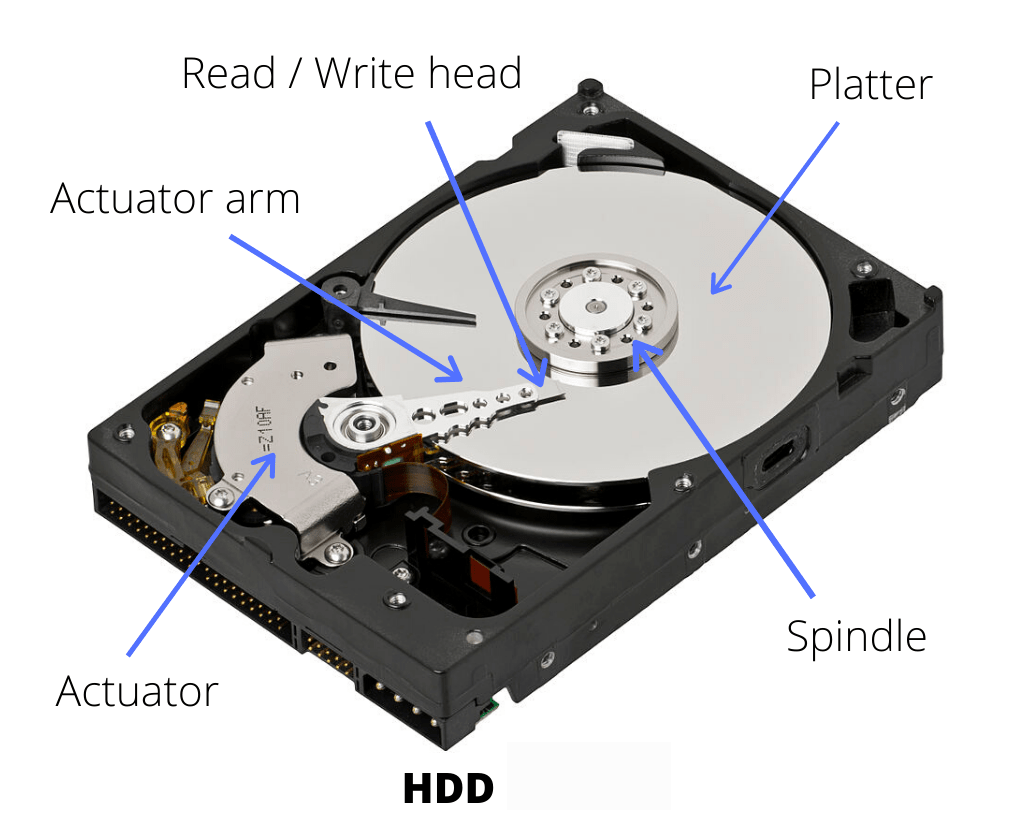
When the physical memory required by the application is insufficient, the operating system will generate a temporary disk swap file on the hard disk, and use the hard disk space occupied by the file to virtualize it into memory. The virtual memory management program frequently reads and writes to the hard disk and generates a large amount of fragmentation, which is the main reason for the fragmentation of the hard disk.
In addition, other settings such as temporary files or temporary file directories generated when the browser browses information on the Internet will also cause a lot of fragmentation in the system.
2. What is disk defragmentation?
Defragmentation is to defragment the fragmented files of programs on the hard disk program to make them reorganize in a regular manner, thereby freeing up more operating space for the hard disk.
Since the files are speared around discrete locations on the disk when the head reads the file again, it has to go to a different storage place to read it. Thus, the seeking time required for the head to wait for the disk to rotate to the specified sector is increased.
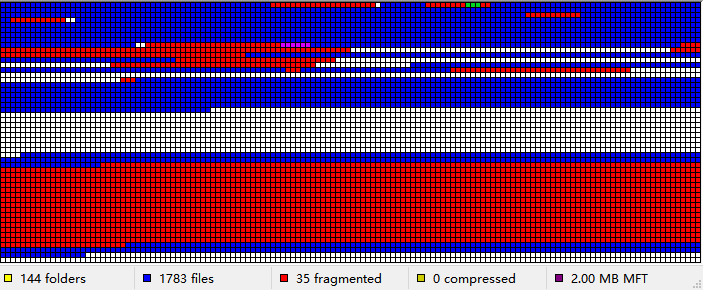
What’s worse, excessive file fragmentation not only will increase the seeking time and the performance of the hard disk to degrade but also, in serious cases, shortening the lifespan of the hard disk.
Therefore, if the hard drive has a low disk capacity issue or your computer has bad performance, defragmentation of the hard disk of your computer is a worthy choice according to your own needs.
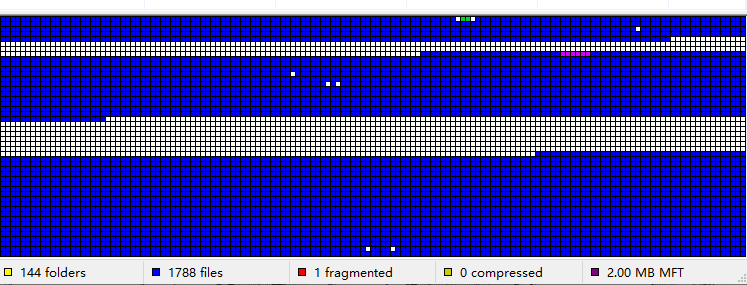
After the defragmentation, the running speed of the computer will be greatly improved, which will also help the maintenance of the computer.
Significantly, if you’re thinking about defragging the SSD, well, you’d better stop. SSDs can read data dispersed across sectors as quickly as they can read data next to each other. Defragmenting an SSD will inflict extra wear and tear on the SSD, lowering its life lifetime.
In this part, we’ll show 3 methods about how to defrag windows 10/8/7. Two methods are via Windows tools, the other one is to defrag by a free defragmenter.
1. Defrag in Command Prompt
You can use defragment order in CMD to defrag your hard drive.
Step 1. Press “Windows” + “R” simultaneously to open the “Run” box, then type “cmd” to open CMD.
Step 2. Insert “defrag x:” (x is the name letter of your external hard drive.) and hit “Enter”.
Wait for the procedure, you can see the volume information in the window.
2. Defrag with Defragment and Optimize Drives app
“Defragment and Optimize Drives” is a Windows app for Windows 10/8 users. It analyzes the fragmentation of your drives and defrags them. Here, we use Windows 10 as an example, but the steps are the same for Windows 8.
Step 1. Please type “Defragment” in the search bar. And click the best match “Defragment and Optimize Drives” to open it.
Step 2. Then the “Optimize Drives” window will appear. In the Status box, you can see all readable drives that are allowed to optimize and defragment.
Step 3. Select the drive you want to defragment. You can make a choice according to the “Current status” column.
Step 4. Click “Optimize” to defragment the selected drive. You need to wait for a while.
Note: For Windows 7, please search “Defrag” in the search bar, and then click “Disk Defragmenter”. Then the operations are the same as Windows 10/8 system. However, the process may need a few hours, please don’t interrupt it. You can also try to use CMD to defrag Windows 7.
A convenient defrag software can save you from wasting too much time and the accident of inputting the wrong commands.
AOMEI Partition Assistant Standard can proffer you professional management of disk and partition. The “Disk Defrag” feature can analyze a single drive and defragment another one. The users can learn the status information of the drives according to the analysis results. The result is a reference to assistant users to make a decision to defrag or not.
Note: If the partitions on your external hard drive are not NTFS partitions, please convert them to NTFS partitions before we start to defragment.
Step 1. Install and run AOMEI Partition Assistant, click "Disk Defrag" in the left menu, or just right-click on the disk and select the "Disk Defrag" function.
Step 2. Check the partition you want to be analyzed, and click "Analyze". You need to check the partition, not select it. This function currently only supports NTFS partitions, so it will only list NTFS partitions on SSD, HDD, and USB drives.
Tip: You can click "Pause" to halt the process and resume later, or click "Stop" to end the analysis process completely.
Step 3: The program will score the partition based on the fragmentation rate when the analysis is over.
There are 3 statuses based on the score:
You can check the distribution of fragments through the Tetris view.
Step 4. After the analysis, you can click on "Details" to see more information about the analysis results:
•Total files and directories •Fragmented files •Fragments •Fragmentation Rate
Step 5. Click the "Defrag" button to start the defragmentation.
Tip: You could click "Pause" to halt the procedure and resume later, or click "Stop" to terminate the process completely.
After the defragmentation is completed, the partition will be scored according to the defragmentation result.
Note: If the fragment files are in use, they cannot be defragmented.
What does a disk defrag do to improve the hard disk? Now you know the answer clearly. AOMEI Partition Assistant is a multi-purpose disk manager for Windows 10/8/7/XP/Vista. Its Pro edition supports schedule defrag and other practical functions, such as moving installed programs without reinstalling, allocating free space to a low-capacity drive, and converting system disks between MBR and GPT, etc.