To realize the difference between the RAM and SSD through some suggestions of this article, the user will more clearly recognize which is better for him to upgrade RAM or install SSD.
Should I upgrade SSD or RAM?
I own Dell Inspiron 3542 laptop configured with an i5 4th gen processor, 4GB ram, 1TB HDD, and 2GB graphics. I'm willing to upgrade my laptop but I have a budget only for one that is SSD or RAM. My laptop has become very slow. Please suggest to me the RAM or SSD which I should upgrade. Thank you.
- Question from Dell Community
Many users have hesitated before choosing to upgrade RAM or SSD for gaming or programming, both can promote the performance of their desktop, Mac, or laptop. Many of them have searched those tech communities for a clear explanation. This article will show you a distinct analysis of RAM and SSD, then give you a practical suggestion according to your core requirements. First, let’s take a look at RAM and SSD.
Random-access memory is abbreviated to RAM, also called main memory. It is an internal memory that exchanges data with the CPU directly. It allows reading and writing at any time (except refreshing) at a very fast speed. And it’s usually used as a temporary data storage medium for the operating system or other running programs. When RAM is working, the information can be written or read out from any specified address at any time.

▶Traits:
1. Random access It refers to when the data in the memory is read or written, the time required has nothing to do with the location of the piece of information or the location where it’s written. When RAM is in normal operation, the data can be read from RAM and can be written to RAM almost simultaneously. The advantages of RAM are convenient reading and writing, flexible use, and is especially suitable for occasions where data is frequently changed quickly.
2. Access speed Now, a high-quality RAM is almost the fastest in writing and reading on all access devices. Yes, faster than SSD, the access latency is also insignificant compared to other storage devices involving mechanical operations.
3. Data volatility RAM is used in computers and digital systems to temporarily store programs, data, and intermediate results. When the power is turned off, RAM cannot retain data so if you need to save data, you must write them into a long-term storage device, like a hard drive. After power is on, the data information can be accessed at any location unit at any time, while the internal information will disappear after power is off.
A solid-state drive, as known as SSD, is a device that uses normally flash memory to store data permanently as the secondary storage in the computer's hierarchical structure. The interface specifications, definitions, functions, and usage methods of solid-state drives are almost the same as ordinary hard drives, however, SSD has a fast speed of reading and writing, lightweight, low energy consumption, and small size than traditional mechanical hard drives do not have.
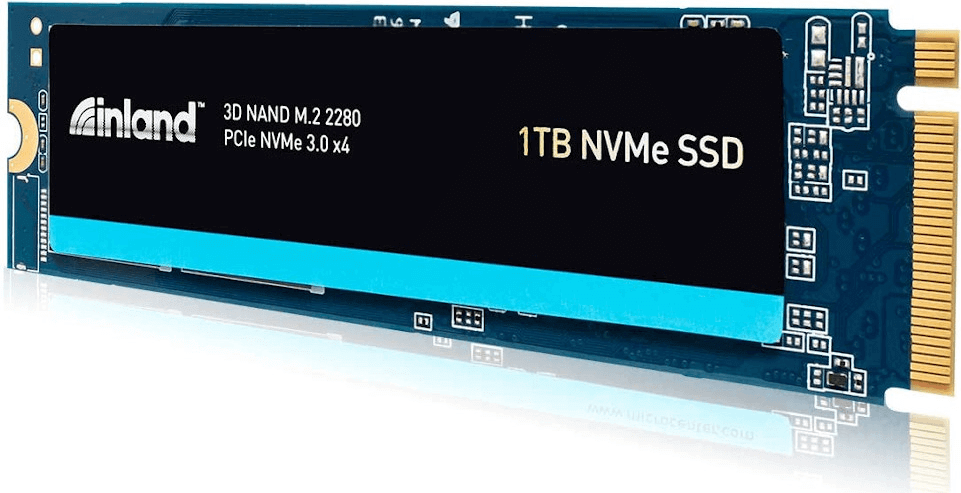
▶ Traits:
1. Fast reading and writing speed Thanks to using flash memory as a storage medium, the reading speed of SSD is faster than mechanical hard disk, and the speed is not only reflected in continuous reading and writing but fast random reading and writing is the irresistible spot that makes users vacillate when they want to select an appropriate part to improve the performance of PC.
2. Drop resistance SSD is made of flash memory particles that are storage media like a U disk, therefore there is no mechanical part inside the SSD solid-state drive so that it will not affect normal use even if it’s moved at high speed or even with tilting. In addition, it can minimize the possibility of data loss in the event of collisions and shocks.
3. Lightweight SSD is lighter in weight, 20-30 grams lighter than conventional 1.8-inch hard drives.
4. No noise By dint of the flash memory chips without mechanical parts, flash-based SSD has low energy consumption and heat generation under working conditions, thus the noise at work is 0 decibels.
To be honest, RAM and SSD are two different components, so they are incomparable. People get puzzled because both two can solve their requirements. The choice of RAM or SSD depends not only on your needs but also on your device itself. Now, Open your computer information and check the following lines.
◤ 32-bit system
If your system is a 32-bit operating system, the installed RAM is 4GB, then the only thing you can do is to add RAM that cannot be larger than 4GB.
◤ 64-bit system
If your system is 64-bit, then you may have more available choices.
• 1. Installed RAM: 4GB If your PC memory is less than or equal to 4GB, then upgrade RAM. You can choose any suitable RAM larger than 4GB.
• 2. Installed RAM: 8GB If you are utilizing a mechanical hard disk (HDD), and the memory is greater than or equal to 8GB, then you’d better select to upgrade to SSD. By the way, if your 64-bits system memory has low frequency and small RAM, for instance, a 4GB DDR3 RAM, then we suggest that you upgrade to 8GB DDR4 RAM.
In sum, if the memory is small, go to upgrade RAM; if you have enough PC memory, go to upgrade SSD.
Now, let’s see a detailed tutorial to solve your problem.
If your RAM can’t support your big video games, a larger RAM is an irrefutably nice choice to enhance your computer. First, you should check your computer.
Step 1. Open “Settings”, click “System”, and choose ”About”.
Step 2. In this window, please pay attention to” Device specifications”.
You can see all the information about your Windows, as mentioned above, you can change your RAM from a small one to a larger one if your PC satisfies the considerations we mentioned above. Some laptops may need to dispatch your computer to check if there are extra memory slots.
How to upgrade RAM:
Step 1. Buy a suitable RAM for your computer, if your PC only has one slot, you need to substitute the small RAM with a large RAM, if you can install more RAM, you should purchase a new RAM which is the same as the old one.
Step 2. Press “Windows"+ "R” at the same time, input “cmd” and press” Enter”.
Step 3. Type command "wmic ” then hit “Enter”.
Step 4. Input "memorychip” and press "Enter”.
In the window, you can see the information of memory, such as speed, capacity, interface, etc.
Add RAM to your computer
Step 1. Turn off your PC, open the panel.
Step 2. Replace the old one with your new one or put it in the extra slot.
Please check if the RAM is inserted steadily.
Once you decide to choose SSD, then the first step you need to consider is how to safely transfer the data required to your SSD. Thus a professional & convenient third-party software is an efficient choice --AOMEI Partition Assistant Professional--which is your best personal disk manager. You can migrate your data from MBR/GPT disk to another MBR/GPT disk without the fear of losing or corruption. And the hot clone way will allow you to migrate OS without rebooting your computer. You can run your PC during the migration.
Download your AOMEI Partition Assistant, and let’s resolve your problem in several steps.
Step 1. Please insert your SSD to your PC, after your machine detected your SSD, run AOMEI Partition Assistant.
Step 2. In the top menu, select "Clone" and the “Migrate OS” feature, then click “Next” to continue.
Step 3. In the new window, choose an unallocated space on your SSD, then click “Next”.
Step 4. Adjust the size and name of your new partition and click ”Next”.
Step 5. Click “Finish” and “Apply” to over the procedure.
Then, your SSD is set up. You can try to boot your PC to check if the SSD is workable. If you don’t know the steps, you can check this article: How to Boot Computer from Destination Disk.
By now, you know more about RAM and SSD and how they work for running your computer to improve performance when you enjoy video games or operating other programs. Actually, there’s no need to worry about which is faster, RAM or SSD, because they have their own workable situations that will maximize their advantages which can solve the problem of your PC to the greatest extent.
AOMEI Partition Assistant is a practical Windows disk manager, besides disk cloning, it can also migrate only OS to another disk, move installed programs to another location, and so on. What's more, if you have a Server machine, this tool also has the Server Edition to help you manage your Server efficiently.