Refer to this post to learn why Samsung USB not recognized in Windows and realize how to fix the issue.
➢ The error: USB device not recognized Samsung ➢ Why Samsung USB not recognized in Windows 11/10/8/7? ➢ How to solve Samsung flash drive not recognized in Windows? ➢ Conclusion
“I’d like to transfer some documents to my friend through my Samsung USB flash drive BAR. However, when I connect it to my Windows 10, it prompts a small window on lower-left corner reading: USB Device Not Recognized. One of the USB devices attached to this computer has malfunctioned, and Windows does not recognize it. For assistance in solving this problem, click this message. What does that mean? I just want Samsung USB to be recognized so I can store files there. Any help will be appreciated.”
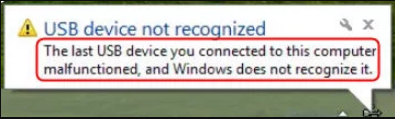
Except for the aforementioned error, prompts like “Unknown drive, port reset failed” and “Drive did not load successfully” are likely happen to Samsung USB stick as well. Then, what caused such unrecognized problems and what to do to solve them?
Reasons for the mentioned error could be complex in different situations. In general, the following common affecting factors may account for what happened on your Samsung USB drive and computer.
• Have connected Samsung USB drive via bad USB port. • USB flash drive has a corrupted registry entry. • There are damaged files or bad sectors on the Samsung stick. • USB drivers are not up-to-date. • Samsung USB drive is not been formatted correctly.
It would be easy to solve if you know how the trouble produces. Before you move to further solutions to USB not recognized, you can do some general attempts by yourself. For instance, connect Samsung USB to computer through another USB port, restart computer, connect the USB to another machine, or assign a drive letter to USB in Disk Management and try again.
It is vital that you know if it’s the problem of your Samsung USB stick that caused unrecognized error. If it is the problem of Windows PC, try updating operating system in System and Security, i.e. install some updates to let Windows fit your Samsung USB device. If not, find solutions for Samsung USB device not recognized in Windows 10, 8/8.1, 7 in following parts.
According to covered reasons for USB drive not recognized or detected, you need to do following fixes.
A corrupted registry entry could cause Samsung USB product not detected. Removing the bad registry key that created on Samsung USB installation will allow the machine to fully reinstall the device, which will create a new registry key as well.
1. Run regedit.exe to lift Registry Editor.
2. Navigate to the key below and delete it only. Restart your computer and re-plug the Samsung USB and try again.
HKEY_LOCAL_MACHINE\System\CurrentContolSet\Enum\USB\VID_0781&PID_7101 and/or VID_0000
Note: If you do not find the aforementioned key under USB tab, exit the Registry Editor without modifying anything and try other fixes. Registry Editor is the database of your system programs and files. Be cautions when you do mentioned operations. You may want to backup registry before you start.
1. Run devmgmt.msc as administrator.
2. In Device Manager, navigate to Universal Serial Bus controllers(usually the last one) > Generic USB Hub > Update Driver Software.
Check disk is mostly helpful when the USB shows up in the computer but cannot be opened. Open Windows File Explorer and right-click your Samsung USB drive. Head to Properties> Tools > Check > Start.
You can also do disk checking by using command prompt. Run cmd as administrator. Input chkdsk P: /f (where P: is the drive letter of Samsung flash drive) and hit Enter. The command will find and fix error on selected volume.
Reformatting solves corrupted files and incorrect file system simultaneously. You can do USB formatting in File Explorer. However, for completed formatting and more choices on file system, it is suggested to try professional formatting tools. AOMEI Partition Assistant Standard is a free partition manager that will assist you in formatting Samsung USB flash drive to desired file system thoroughly.
Take formatting Samsung device in Windows 10 for example. To fix Samsung USB device not recognized malfunction problem, connect Samsung USB drive to computer via USB port. Free download, install and run AOMEI Partition Assistant Standard.
Step 1. Right-click the drive and select Format Partition at main interface.
2. Select desired file system (NTFS/FAT32/exFAT/Ext2/Ext3), specify partition label and choose cluster size on your own decide.
3. Confirm the result, click Apply and then Proceed to take it into effect.
Tips: above methods also applies to Samsung USB hard drive not recognized issue.
Samsung USB not recognized may caused by many components, improper file system or corrupted files on USB device, corrupted registry entry, or out-of-date drivers on connected machine. No matter what the cause is, it is important to figure out corresponding solutions.
Apart from being a free Samsung USB formatting tool, AOMEI Partition Assistant allows you to create Windows To Go bootable device on your Samsung stick, even if you’re not using Windows 10/8 Enterprise edition. You can create Windows 11 To Go USB with the same feature. If you have suffered from data loss during the process, you can also recover data with AOMEI software.