How to move Red Dead Redemption 2 to another drive? Here are 3 effective ways are provided to move installed game without reinstalling.
Red Dead Redemption 2 is a highly acclaimed action-adventure video game developed and published by Rockstar Games. It was released in 2018 for various gaming platforms including PlayStation 4, Xbox One, and Microsoft Windows. However, there are many people want to move Red Dead Redemption 2 to another drive for several reasons:
✦ Insufficient Storage: Most PC gamers will install Mods during play Read Dead Redemption 2, which will result in low drive space. Moving the game to another drive with more available storage space can help prevent storage-related issues and ensure that the game runs smoothly.
✦ Performance Optimization: Some drives, especially SSD, offer faster read/write speeds compared to traditional HDD. Moving the game to an SSD can lead to quicker loading times and smoother gameplay.
✦ Organizing Game Libraries: If you have multiple games installed, organizing them on different drives can make it easier to manage your game library.
✦ Preserving Space on System Drive: If you want to keep your system drive (usually where your Windows is installed) uncluttered, moving larger games like Red Dead Redemption 2 to a different drive can help maintain optimal system performance.
There are 3 ways to move Red Dead Redemption 2 to a different drive, including Rockstar Games Launcher, Steam Settings, or a third-party App Mover.
Rockstar Games Launcher manages the location of games purchased and installed through the Launcher Store. You can refer to the following steps:
Step 1. Under the "Settings" menu, select the Red Dead Redemption 2 from the "My Installed Games" option.
Step 2. Under "Move Game Files", select "Move Installation".
Step 3. Select a different drive from the game menu, and select "Move".
Step 4. Once done, you will be able to launch the game from the Games menu.
If you installed Read Dead Redemption 2 through Steam, then you can move the game's installation folder in Steam Settings.
Step 1. Turn to your LIBRARY.
Step 2. Right click Read Dead Redemption 2 and select Properties.
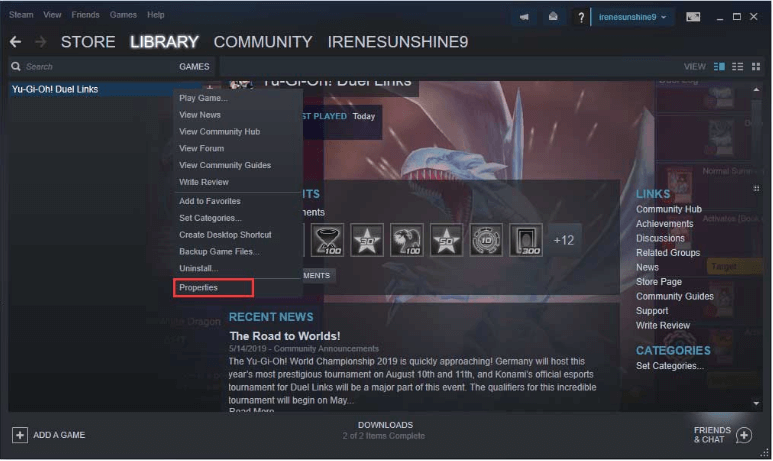
Step 3. Click LOCAL FILES and select MOVE INSTALL FOLDER.
Step 4. Then, select your new path and click MOVE FOLDER.
Can you move Red Dead Redemption 2 to another drive easily and safely? Yes, you can. AOMEI Partition Assistant Professional is a full-featured disk partition management tool. Its App Mover feature can move Red Dead Redemption 2, even Apex, Valorant, or other games to a different drive without reinstalling. In addition, if there is not enough space on the C drive, you can allocate free space to extend it.
Step 1. On the main interface, select“App Mover” under the “Free up”.
Step 2. Here, we choose “Move Apps”.
Step 3. Select the partition where Read Dead Redemption installed and click on“Next”.
Step 4. Then, tick it and select a new destination drive. After that, click“Move”.
Step 5. When it is done, click on“Finish”.
This is the full guide on how to move Red Dead Redemption 2 to another drive. There are 3 ways that can move Red Dead Redemption 2 easily and safely, If I had to pick the easiest method, it would have to be AOMEI Partition Assistant.
Besides move games, AOMEI Partition Assistant Professional also has other advanced functions, such as, cloning HDD to SSD without losing data, deleting large files to free up space on C drive, moving Windows to SSD, and more.