A low internal memory problem will restrict the use of your phone. How can I expand my phone storage? Here will introduce you many ways to expand the phone storage.
Recently, I was trying to install a game on my android phone, but I got an installation error: “Insufficient storage available”. I know the internal storage memory is very important. But what should I do to solve this problem? How can I increase my phone internal memory?
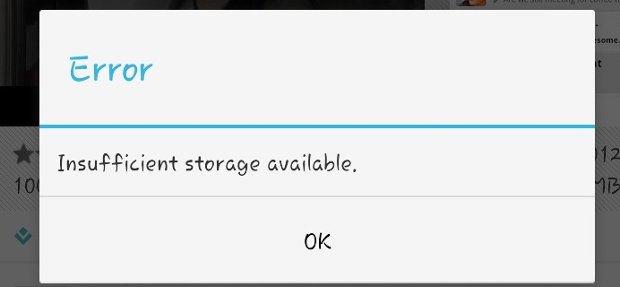
Users installed apps in the phone internal memory (RAM). If the internal memory storage is running out of space, you cannot install new apps on it any more. If you have a phone with low internal memory, you cannot play heavy apps and games on your phone. So if you have a low internal memory phone, you need to change a phone with good internal memory phone, or expand the phone storage.
A phone with good internal memory will cost a lot of money. If you do not have enough money, you can try to increase internal memory of android phone with microSD card, so that you can move some apps and large files to the SD card to free up more space from internal memory.
Adding a microSD card to your android phone is a common way to expand phone storage. Here you may ask: “How can I expand my phone storage?”. Here, we will introduce you the specific operations.
Before you do, here you must prepare for it:
Firstly, make sure that your android phone comes with a memory card slot which allows you to expand your storage with a microSD card. Otherwise, you may need a microSD card adapter, so that you can add the SD card to your phone.

secondly, you need a SD card (class 4 or high), and a card reader.
Thirdly, some apps like Link2SD (an application manager that makes it easy for android 2.0+ users on their device to move applications to the SD card), you can download it from play store for free.
Then,you need one more third partition tool AOMEI Partition Assistant. If you want to increase internal memory of android phone with the SD card, you need to partition your SD card to use it as an internal memory. How to partition SD card? This freeware will help you a lot.
Connect your SD card to a Windows computer, make sure it can be detected by Windows Explorer. Download AOMEI Partition Assistant Standard , which is storage device manager that helps you to change your drive size in Windows computer.
Step 1. Install it on your computer, and launch it. You will see all storage devices on the concise interface. Right click on the SD card (marked as Removable), select Delete Partition.
Tips: This operation will format your SD card, if you have any important data on it, backup SD card via AOMEI Backupper before.
Step 2. After delete the partition, you can start to repartition your SD card. Right click the SD card, select Create Partition.
Step 3. In the pop up window, click Advanced, and select “Primary partition”, and FAT32 File System. Leave a part for another partition. Then, click OK.
Step 4. Here you need to click Apply at the tool bar to submit the operations.
Step 5. After that, you need to right click the unallocated space on the SD card, select Create Partition with the same procedure. But this time, you need to select EXT3 as the file system.
Step 6.In the same, click Apply here.
Wait till the proceed finished. AOMEI Partition Assistant is a great partition manager. Besides partition SD card, you can also use it to save data before formatting SD card in Windows, partition computer hard drive, format external hard drive to FAT32, or other file system, even can fix SD card not working in Windows 10 problem. It can work well with Windows 10/8/7/Vista/XP. It is worth to use with so many features. If you need more advanced features, you can upgrade to AOMEI Partition Assistant Professional to get more.
Here, you have already partitioned your SD card. And next, you can continue to increase internal memory of android phone with the partitioned SD card.
● 1. Install the Link2SD in your phone, run the application, it will ask for root permission. Then, it will ask for .ext partition that you created before. Select EXT3. ● 2. It will display “Mount Script Created”. Reboot your android phone. ● 3. Open Link2SD app, if no error message appears, congratulations! You have successfully increased the internal memory of android phone. Then, you can move your apps and large files to your SD card via Link2SD.