Here, we bring you a free partition manager, with which you can fix MBR on external hard drive without any difficulties. Only 3 steps can repair damaged Master Boot Record.
“I have 1TB HDD used as external hard drive in my Windows 10. I found it does not show up in Windows Explorer this morning. I also check it in Disk Management where it shows up as unallocated space. I cannot create new partition with that space, nor formatting it. Then, I check it with a third-party analysis tool, and it says the MBR on my external drive is corrupted and needs to be fixed. What does that mean? How could I fix MBR on external drive?”
Google online, you may find there are many users report that MBR of external hard drive get damaged or corrupted unexpectedly without a reason. Then, what MBR of a hard drive is and what caused the damaging?
Master Boot Record (MBR) contains the Partition Table for the disk, and a small amount of executable code for the boot start, if it is a boot drive. MBR will be created when the first partition of the hard drive is created, and usually locates on the first sector of the disk.
When you get a corrupted MBR on internal hard drive, Windows will not access to that drive and system will not boot. Errors like “Operating System Not Found”, “Invalid Partition Table” and “Missing Operating System” will come into your sight.
When you get MBR damaged on external USB drive or hard drive, you’ll not able to access to any partition of that disk, because partition table for that disk is damaged. Therefore, data on that drive will be lost and you cannot use the drive for new purposes.
Whether it is an internal hard drive or an external drive, the reasons for MBR error seem the same. In general, there are three main possible causes for external hard drive master boot record corrupting.
♦Virus infection. When a virus loads on your hard drive, the MBR sector is the first target that the virus is likely to infect. When the MBR part locked, no data on that drive can be accessed.
♦MBR overwritten. Some programs may accidentally write part of the MBR when they are installed on the external drive.
♦Hard drive failure. Defective cluster of a hard drive makes MBR unreadable.
Other behaviors like shuting down PC without disconnecting the external drive also do harm to the MBR sector. MBR of external hard drive can be damaged, yet it can be fixed as well. You have choices to repair MBR of external drive in Windows 7, Windows 10 and Windows 11.
You’ll learn how to fix an MBR of inaccessible external hard drive through 3 methods in the following parts. Choose the one that is suitable for you.
Note: All data on the external hard drive will be lost. If you have important data needs to be recovered on the external drive, turn to professional data recovery software, please.
If you have a Windows installation disc in hand, you can fix MBR of the drive easily.
1. Connect the external disk to your computer. Shut down the machine and insert the installation disc. Boot from the disc.
2. Select language, time and keyboard input, and click Next.
3. At this step, click Repair your computer in the lower-left corner.
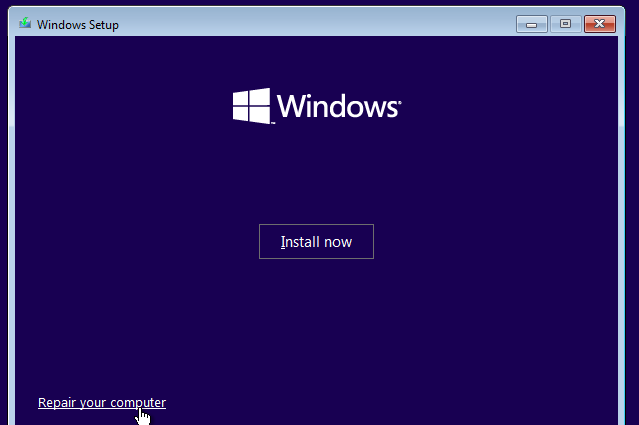
4. Press Shift + F10 key combination to call out Command Prompt.
5. At the prompt, type the drive letter of your external hard drive partition, like F:, followed by a colon and press Enter.
6. Type these commands in sequence and press Enter after each.
7. Restart the machine when it completes.
▪ If Windows falls to the internal disk, you’ll need to change boot priority to the installation disc in BIOS.
▪ If Shift + F10 combination does not work, try this approach with the installation disc. In Windows 10, Choose an option > Troubleshoot >Command Prompt; In Windows 7, Next > System Recovery Options > Command Prompt.
If you don’t have a Windows installation disc or repair disc, you can try this way to enter the command prompt interface.
If you’re running Windows 10: go Settings > Update & security > Recovery > Restart now > Choose an option >
Then choose: Troubleshoot > Advanced options >Command Prompt.
If you’re running Windows 7: restart your computer and keep tapping F8 to enter the repair interface automatically. And then, go Repair your computer > Troubleshoot > Advanced options > Command Prompt.
Then, at the prompt, follow step 5 to step 7 in the above method to rebuild the MBR of the external hard drive.
Whether you have Windows disc, you can fix MBR for external USB hard drive at last. However, you may find the bootrec /fixmbr command disappoints you sometimes with the return error “Access denied”, “File not found”, “I/O device error”, or “Element not found”.
What’s more, the above two steps are advanced command line operations that may not suitable for all users. As a result, it is not bad to have a look at this solution. AOMEI Partition Assistant is a free partition manager that allows you to rebuild MBR on external drive in graphical user interface (GUI). Windows 7/8/10//11 supported. More important, you don’t have to restart your computer to do MBR repairing. Download this freeware and have a try.
1. Connect the external drive to your PC. Install and launch AOMEI Partition Assistant.
2. Click the external disk and select Rebuild MBR from the right pane.
3. Select the type of MBR for your current operating system.
4. Click Apply and then Proceed to execute the pending operations.
5. At the pop-up confirming dialogue, click Yes, and wait for the process completes.
When you get corrupted MBR on external USB drive or external hard drive, don’t worry. You can fix MBR for external drive with the help of the Windows installation disc, Advanced options of Windows, and the professional partition table repair tool.
As you can see from the screenshots, AOMEI Partition Assistant is a qualified helper in solving other issues as well. For instance, you can check hard drive for errors after rebuilding MBR on the external drive. For more advanced features like command line operations, please upgrade to AOMEI Partition Assistant Professional.
1. What is MBR and why is it important for external drives?
2. Why MBR on external drive may damage?
3. What if I failed to rebuild MBR on external drive?