An error message “Invalid Partition Table” occurs to your Windows 11/10/8/7 Dell computer without any signs? This article will give you the best 3 ways to fix Dell invalid partition table.
Generally, a partition is a fixed-size subset of a disk drive which is considered a section by the Windows operating system. A Partition Table is a table maintained on a disk by the operating system to describe the partitions on that disk. The partition table is most associated with the Master Boot Record (MBR). But it may refer to other partition styles, like GPT (GUID Partition Table), APM (Apple Partition Map), etc.
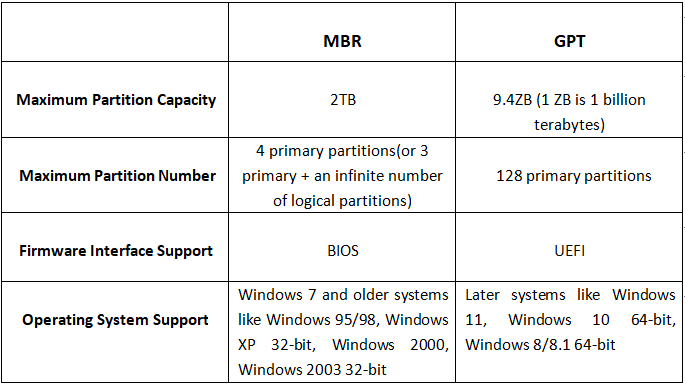
A user who had this problem said: this morning, my Dell Latitude with Windows 7 was installed to shut down unexpectedly (on low battery), after that, my computer could not boot up anymore, and I receive an error message: Invalid Partition Table. Unfortunately, I did not save my documents and don’t have a System Image to Restore the system. I would appreciate any help. Thanks.
Dell claimed that when trying to install Windows 7/8/10 onto a Solid State Drive (SSD) either manually or using a custom image, you might get the error message: Invalid Partition Table. A corrupted partition table is located in the MBR of the boot sector, which holds the information on how the logical partitions, containing file systems, are organized on that medium. Thus, the most probable reasons could be: 1. An outdated BIOS version. 2. A corrupted MBR. 3. Bad sectors.
Following, we will guide you to fix the invalid partition table in Windows 11/10/8/7 step by step. Here are the detailed solutions:
For updating the BIOS version for your Windows 7/8/10/11 PC, you could download the latest BIOS version for your system type to a bootable media, then install BIOS for your Dell PC to fix the corrupted partition table. The detailed steps are listed below:
1. Connect your bootable media to a normal working Dell computer.
2. Go to the Dell website and get the latest BIOS for your system type.
3. Under the BIOS category, select the latest version of BIOS and click Download File.
4. Choose Single-File to save the file to the bootable media.
5. Then put the bootable media into your corrupted PC, then install BIOS:
6. Start your computer, Press F12 on Startup to open the Boot Device Menu.
7. Choose the bootable media and hit enter.
8. If the BIOS.exe file doesn’t automatically run, you need to type the command prompt E:\XXXXXX.exe (where E is the name of the bootable USB drive letter and XXXXXX is the name of the file you saved to the bootable USB drive).
9. Press enter to run the file and install the BIOS.
Now, the Dell invalid partition table error should be solved. Otherwise, you could try the following solutions.
Way 1. Fix MBR with Command Prompt
This way requires a Windows 7/8/10/11 Installation disc, make sure you have one and follow the steps below:
1. Restart the Dell computer.
2. Press the F8 key to open the Advanced Boot Options menu as soon as the BIOS screen disappears.
3. Choose Repair Your Computer.
4. Then choose Command Prompt at the Advanced Options window.
5. Type the below commands to fix Dell invalid partition table:
Bootrec /fixboot Bootrec /scanos Bootrec /fixmbr Bootrec /rebuildbcd
2. Fix MBR with AOMEI Partition Assistant Standard
If you don’t own the Windows installation disc, please try to fix it with AOMEI Partition Assistant Professional. It is the best disk partitioning software, which allows you to repair corrupted MBR, migrate OS to SSD, copy disk or partition, etc. First of all, you have to create a bootable media then fix MBR under Win PE. Here we go:
1. Install and run it to a normal Dell computer with the same system on yours.
2. Connect a USB flash drive with the PC, and execute the program. Select Make Bootable Media under Tools.
3. Then hit Next.
4. Choose a USB Boot Device to create bootable media. Press Proceed.
5. Then boot your corrupted Dell Windows 7/8/10/11 PC from the bootable media.
6. Then the AOMEI Partition Assistant will execute automatically. And click Rebuild MBR at the drop-down menu of the selected hard drive.
7. Select the right MBR type for your Windows 7/8/10/11 Dell PC, hit OK.
8. Then click Apply at the top left corner to restore the corrupted partition table.
You may find an invalid partition table error in Windows 11/10/8/7 on Dell latitude has gone.
If the partition table is stored in bad sectors, the partition table will be invalid so you will get the Dell invalid partition table error. Here you could check bad sectors with this freeware on the hard drive to fix invalid partition table errors.
1. Select Disk Surface Test on the main window after running AOMEI Partition Assistant Standard.
2. Click Start to check bad sectors.
After all of these operations, you should have fixed the invalid partition table error in Dell PC. Moreover, with the help of the AOMEI Partition Assistant, you could resize/move/split/copy partitions, merge partitions, create WinPE bootable media, etc.
Besides, it is capable of migrating OS to SSD drive, converting disk from MBR to GPT for Windows 11 without losing data, allocating free space, and so on. For server users, you could try AOMEI Partition Assistant Server to do many other advanced features.