When you need to clone HDD to SSD of different sizes, such as cloning bigger HDD to smaller SSD, you can make use of the free AOMEI Partition Assistant. Its two different clone methods make it easy to clone disk of different sizes in Windows 11, 10, 8, and 7.
Can I clone a 1TB HDD to a 500GB SSD?
Hello, all experts. I have a 1TB hard disk drive, but only 50GB used. Several days ago, I just got a 500GB SSD drive from my brother. So, I wonder if I can clone the 1TB HDD to 500GB SSD drive? Thanks a lot!
Compared with traditional HDD, SSD has obvious advantages in read & write speed, durability, security, more energy-saving, and less noise-making, etc. And, with the decline in SSD prices in recent years. In order to make the computer run faster and enjoy better performance, users like to replace HDD with SSD to speed up computers.
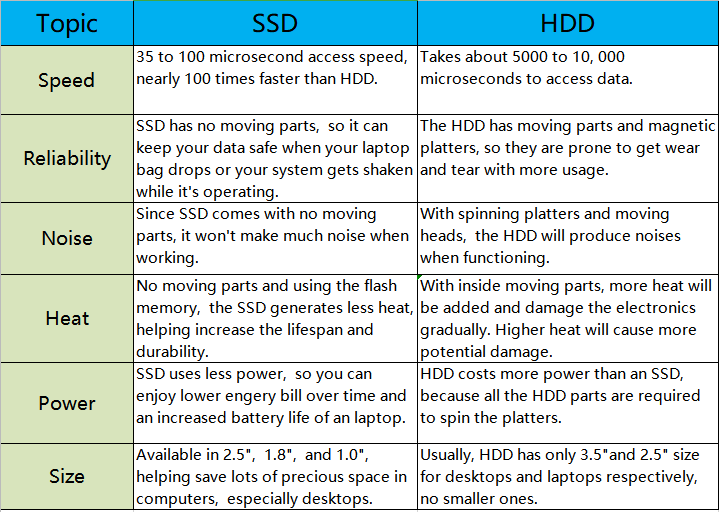
To clone HDD to SSD with different sizes, you need to do the following:
✎ Get an SSD, and install it in your computer. Or, depending on the type of SSD, you can connect it to the computer with a suitable USB adapter and make sure it can be detected.
✎ If the SSD is new, please initialize disk and set the partition style as HDD.
✎ Ensure the normal connection of the power supply.
✎ If there is important data in the HDD, please make a backup in advance.
✎ Download and install professional disk cloning software.
As long as you get a proper disk cloning tool, no matter you want to clone larger HDD to smaller SSD, or smaller HDD to larger SSD drive, it is really possible to do it. For this purpose, here we highly recommend the freeware: AOMEI Partition Assistant Standard. It comes with two different disk clone methods: “Clone Disk Quickly” and “Clone Sector-by-Sector”, which allow you to clone HDD to SSD of different sizes.
✦ If you clone a smaller HDD to a larger SSD or SSD with the same size, you can do sector by sector clone which refers to clone all sectors of HDD no matter it is used or not so that you get a 100% identical copy and AOMEI guarantee the job success even there are blank sectors or logically bad sectors. ✦ If you clone an HDD to a smaller SSD, you are allowed to clone only used space so to make a successful clone. Since there are both used and unused spaces on the drive, clone only used space will reduce the occupied space without cloning the unused space on the drive.
Next, let’s see details of how to clone HDD to SSD different sizes with the freeware - AOMEI Partition Assistant Standard.
✍ Note: For cloning system disk, please upgrade to Professional Edition. It allows you to clone system disk from MBR to MBR, MBR to GPT, GPT to MBR, and GPT to GPT.
AOMEI Partition Assistant Standard works well with all Windows editions, including Windows 11/10/8/7. Before you clone HDD to SSD, you should free download AOMEI Partition Assistant Standard.
Step 1. Install and launch AOMEI Partition Assistant, click "Clone" in the main interface, and select "Clone Disk".
Step 2. Choose the hard disk that you need to clone as the source disk and click "Next".
Step 3. Select another drive as the destination disk, and then click "Next".
Step 4. Then, you can check the source and destination disk in the next window or change to "Sector to Sector clone", and click the "Confirm" button to continue if there is no problem.
Here, you can also click the "Settings" button to adjust the partition size on the destination disk or tick "4k alignment" to improve the reading and writing speed of the SSD.
Step 6. You can preview the disk cloning operation by viewing the "Pending Operations". To commit the "Pending Operations", please click "Apply" and "Proceed".
After that, if you clone system disk from HDD to SSD, you need to change boot drive to run Windows from the SSD.
▶ Can I clone a larger HDD to a smaller SSD?
You can easily clone a hard drive to a smaller SSD with a few clicks, as long as the SSD is large enough to store all the data on the HDD.
▶ Can the cloned hard disk only migrate Windows OS?
Clone hard drive can migrate everything on the source disk, including Windows operating system, installed programs, personal files, partition structure, file system, settings, etc. If you just want to clone Windows OS from HDD to SSD, please try "Migrate OS to SSD" of AOMEI Partition Assistant.
▶ Does Windows OS have a built-in hard disk cloning tool?
Unfortunately, Windows OS does not provide any disk cloning software. But luckily, you can try third-party hard drive cloning software, such as AOMEI Partition Assistant, AOMEI Backupper, Clonezilla, Acronis True Image, etc.
As you can see, AOMEI Partition Assistant Standard can clone HDD to SSD of different sizes effortlessly. In addition, there are more advanced features you can unlock after turning to Pro Edition, try it, and it will not let you down. For Server users, you can switch to AOMEI Partition Assistant Server.